Summary
A step-by-step guide on how to collect the Portable Inspector scanning tool / secure storage debug log on Windows and Linux platforms.
Applicable Version
Portable Inspector / Portable Inspector Pro
Details
Windows Platform
- Enabling the Scanning Tool debug log
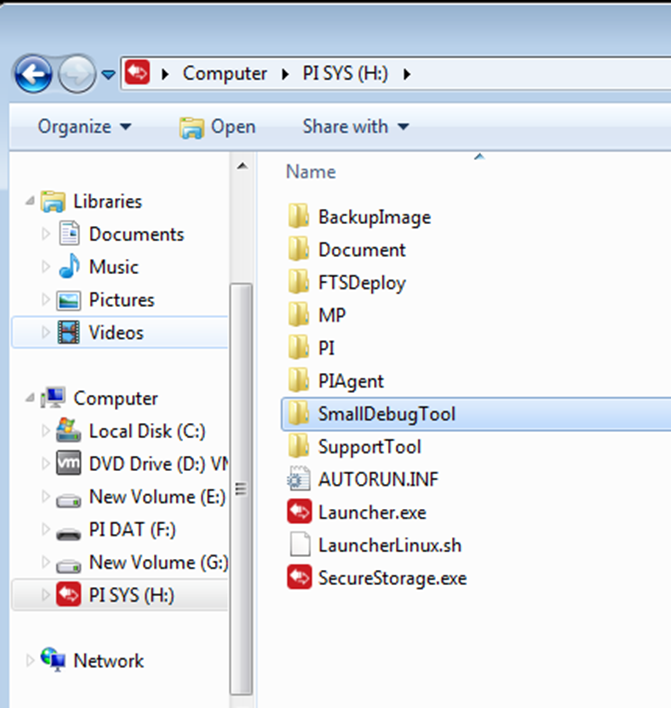
- Launch the "SmallDebugTool.exe" found in the SmallDebugTool folder to collect logs.
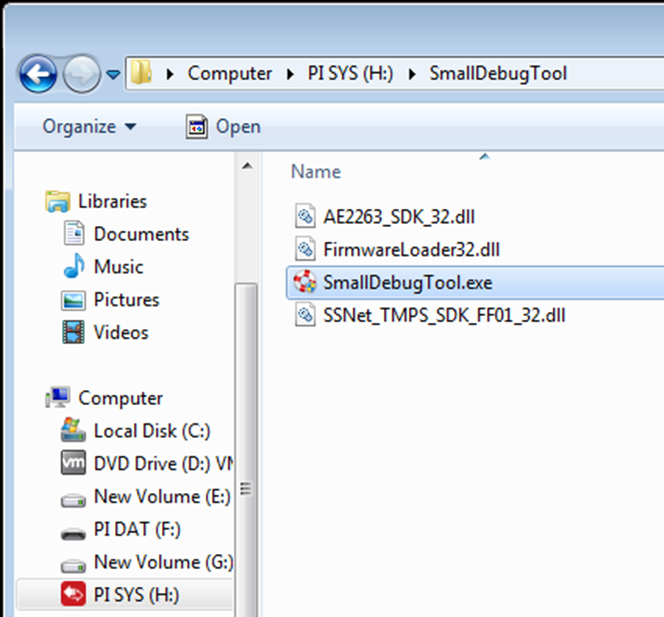
3.The debugging wizard will start automatically. Select Scanning Tool or Secure Storage and click the Start button.
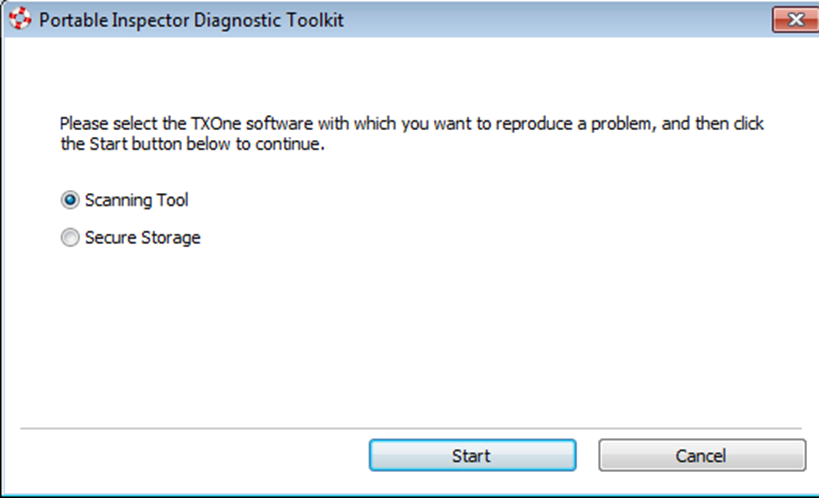
- Scanning tool / secure storage will start debug mode.
- Reproduce the issue with the scanning tool.
- When the issue is reproduced, select “Troubleshooting data has been collected” and click “Stop Debugging Mode”.
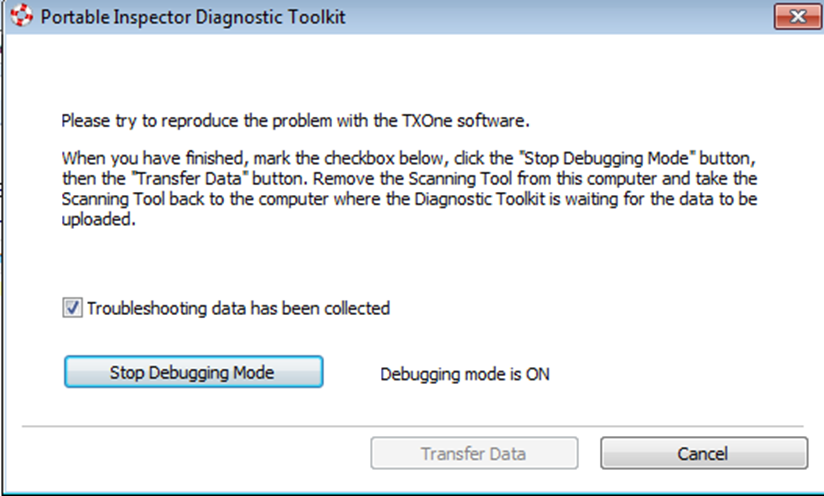
- After data is done saving, click "Transfer Data".
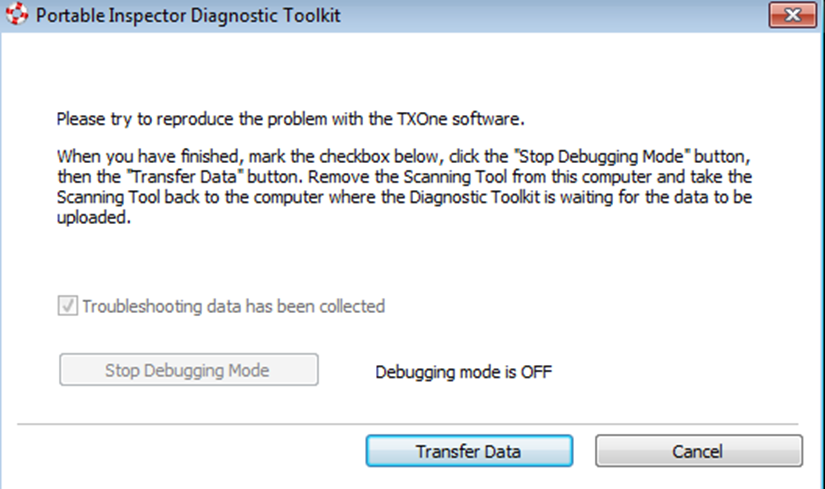
- The program will start transferring the logs to the Scanning Tool. It may take a while for the process to complete.
- After the debug log is collected, click “Close”.
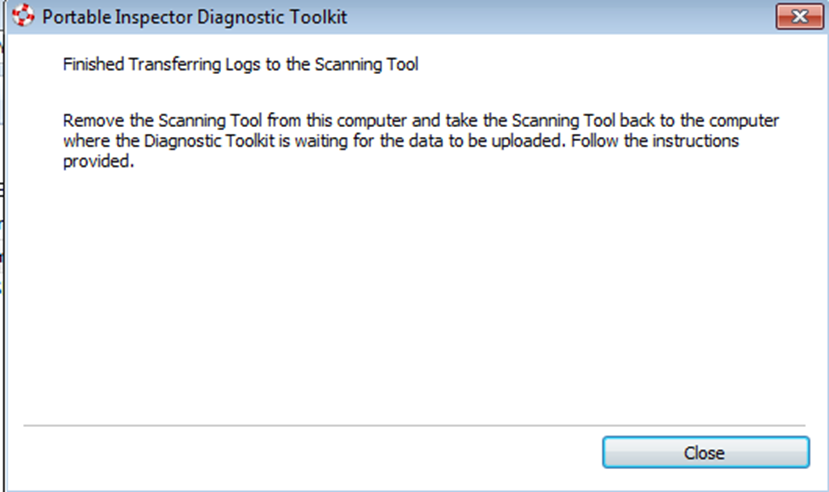
- Exporting logs from Scanning Tool
-
Plug the Portable Inspector ( Pro) into the machine that is ready to export the debug log.
-
Navigate to the “PISYS” drive and access the “SupportTool” folder.
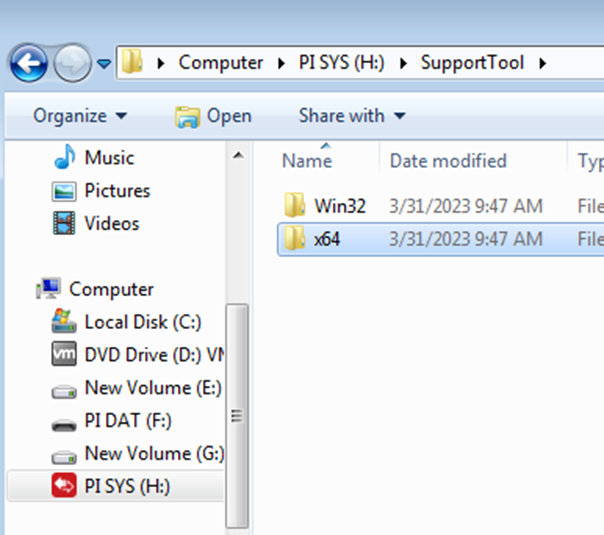
-
Choose the directory appropriate for your environment and execute the “PISuprt.exe”.

-
In the Debug tab, select Load logs from the Scanning Tool and click Start.
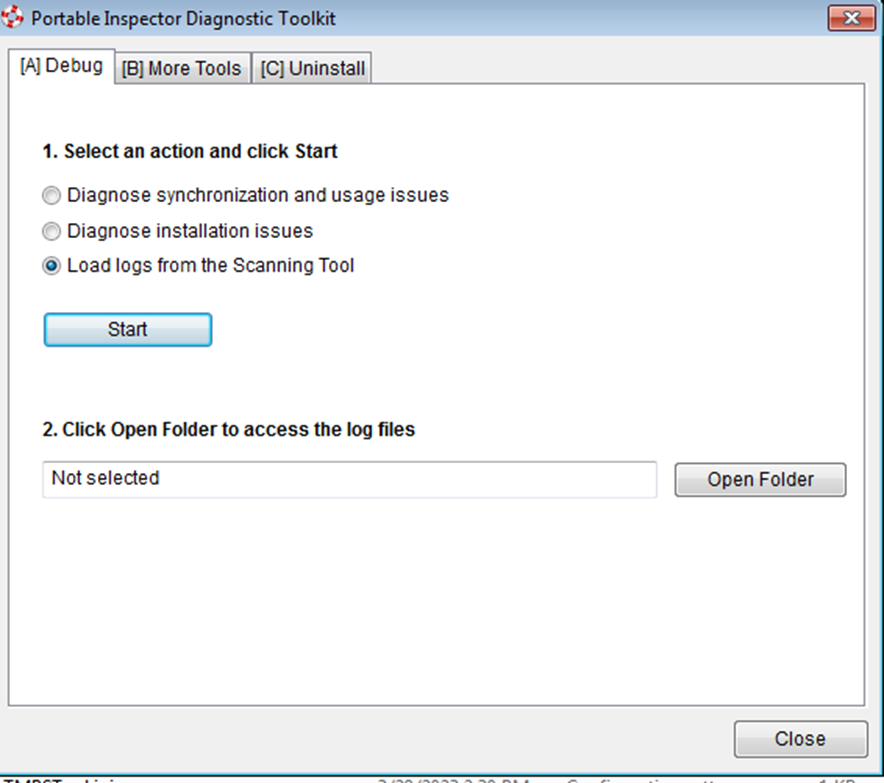
-
Connect the Scanning Tool to the endpoint and click Next. The storage path of the logs are indicated.
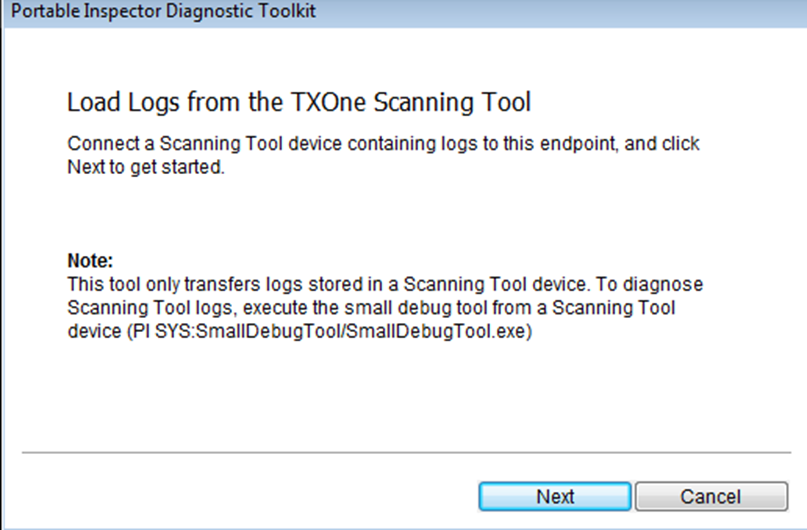
-
Click Open Folder to navigate to the path. Locate and open the zip file to verify that the debug logs have been successfully generated.
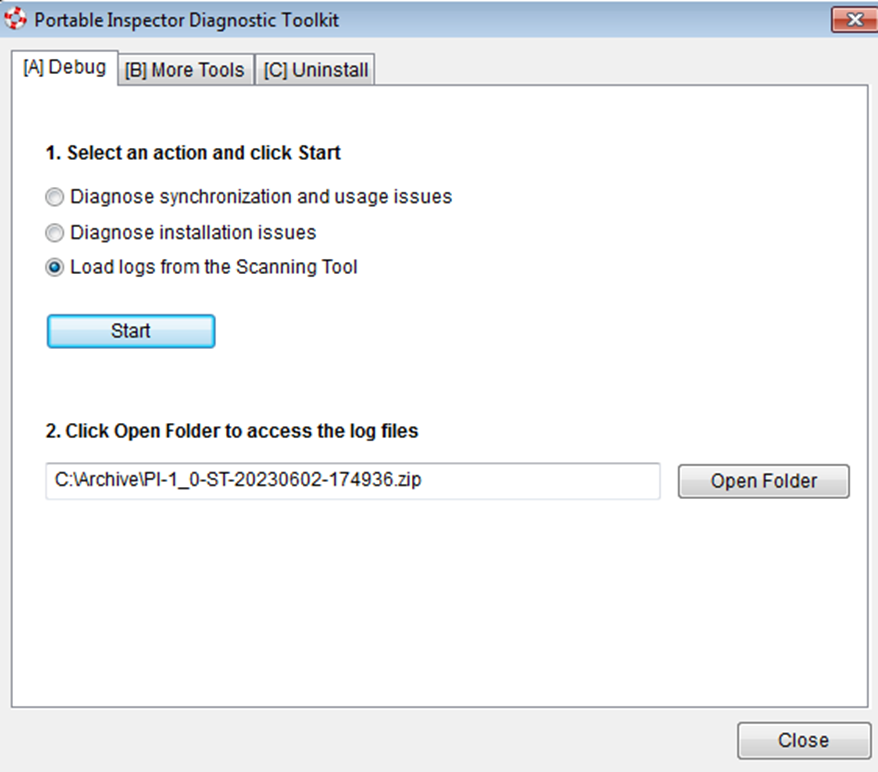
- If you are unable to collect debug logs by using SmallDebugTool, collect debug logs manually.
- Launch command prompt with administrator privileges.
- Navigate to the PI SYS drive.
- Create a folder for storing log files. e.g., C:\pi_log_temp
- Enter the following command:
Launcher.exe –st_debug <debug_log_target_directory>
e.g. E:\Launcher.exe –st_debug C:\pi_log_temp - The scanning tool will be launched.
- Reproduce the issue
- After the issue is reproduced, close the scanning tool program.
- Find the specified directory and collect the files.
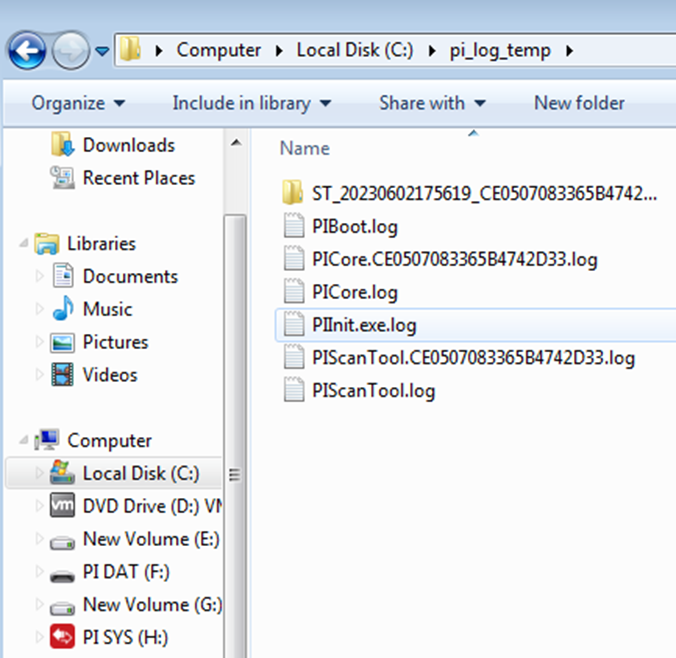
Linux Platform
- Collect troubleshooting logs for issues that occur during using Protable Inspector ( Pro) for Linux scanning. Refer to the following:
$sudo sh ./LauncherLinux.sh --debug -c scan [target folder] > /tmp/pi.log 2>&1
$dmesg > /tmp/dmesg.log
- Send the following files to TXOne for further analysis
o /tmp/pi.log
o /tmp/dmesg.log
o /var/log/syslog