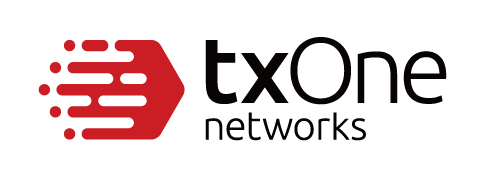Collect Debug Log File via ElementOne Web Console
- 19 Dec 2023
- 1 Minute to read
- Print
Collect Debug Log File via ElementOne Web Console
- Updated on 19 Dec 2023
- 1 Minute to read
- Print
Article summary
Did you find this summary helpful?
Thank you for your feedback!
Summary
When encountering issues while using ElementOne, please follow these steps to collect the necessary information.
Details
- Log in to the ElementOne Web UI with master admin or admin user account.
After login, modify URL to ‘https://[ElementOne_IP]/api/web/system/logs' then press 'Enter’.
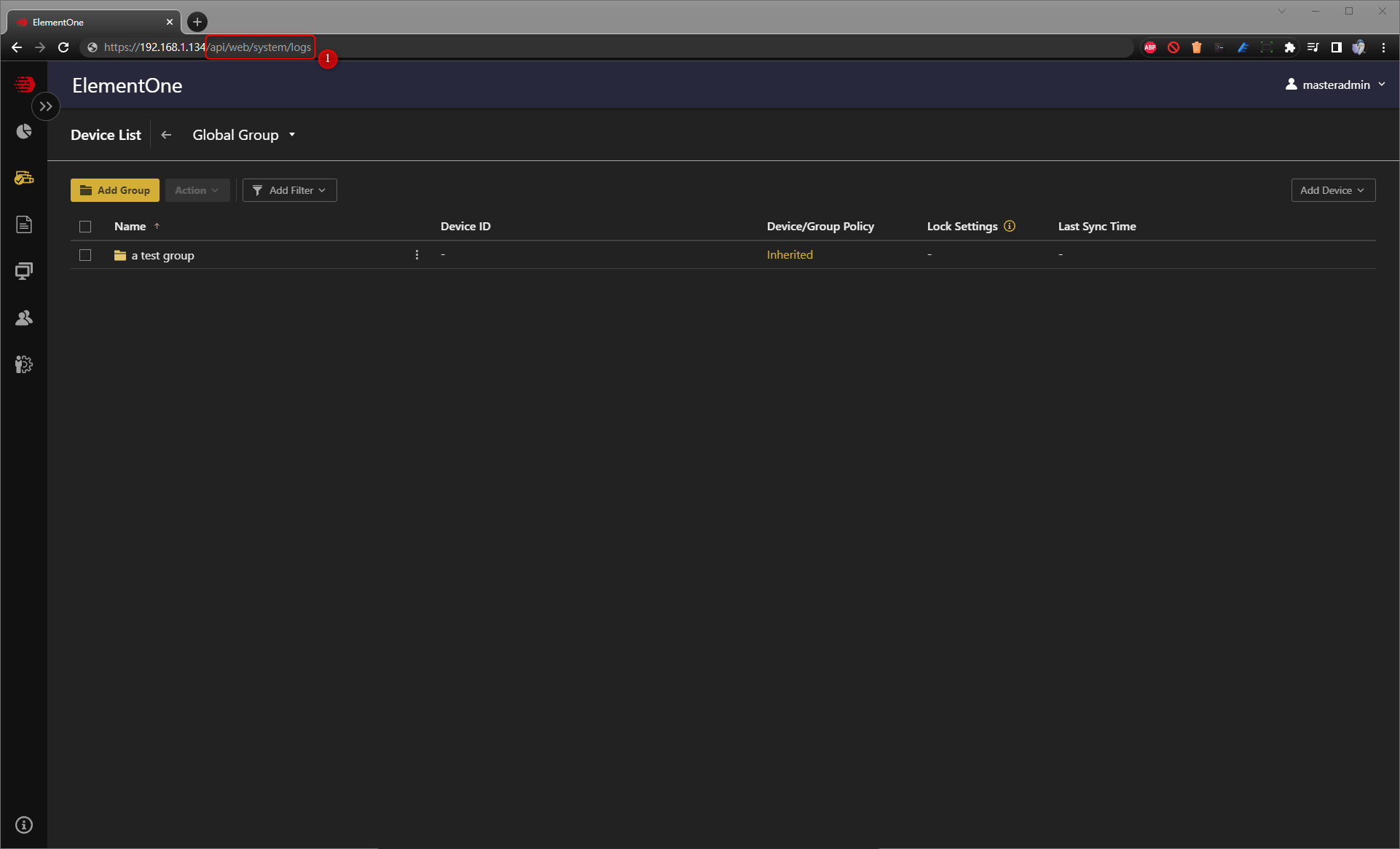
- Wait for about 1 minute. The browser will display a 'Save as' dialog box.
- When downloading a debug log file from the web, please note that there is a timeout limitation of 30 minutes.
- If the operation period in your environment is long, the log file generation may take longer than 30 minutes.
- In cases where the download fails on the web, you can generate the debug log file using Vshell instead.
- Select the destination folder.
- Click 'Save'.
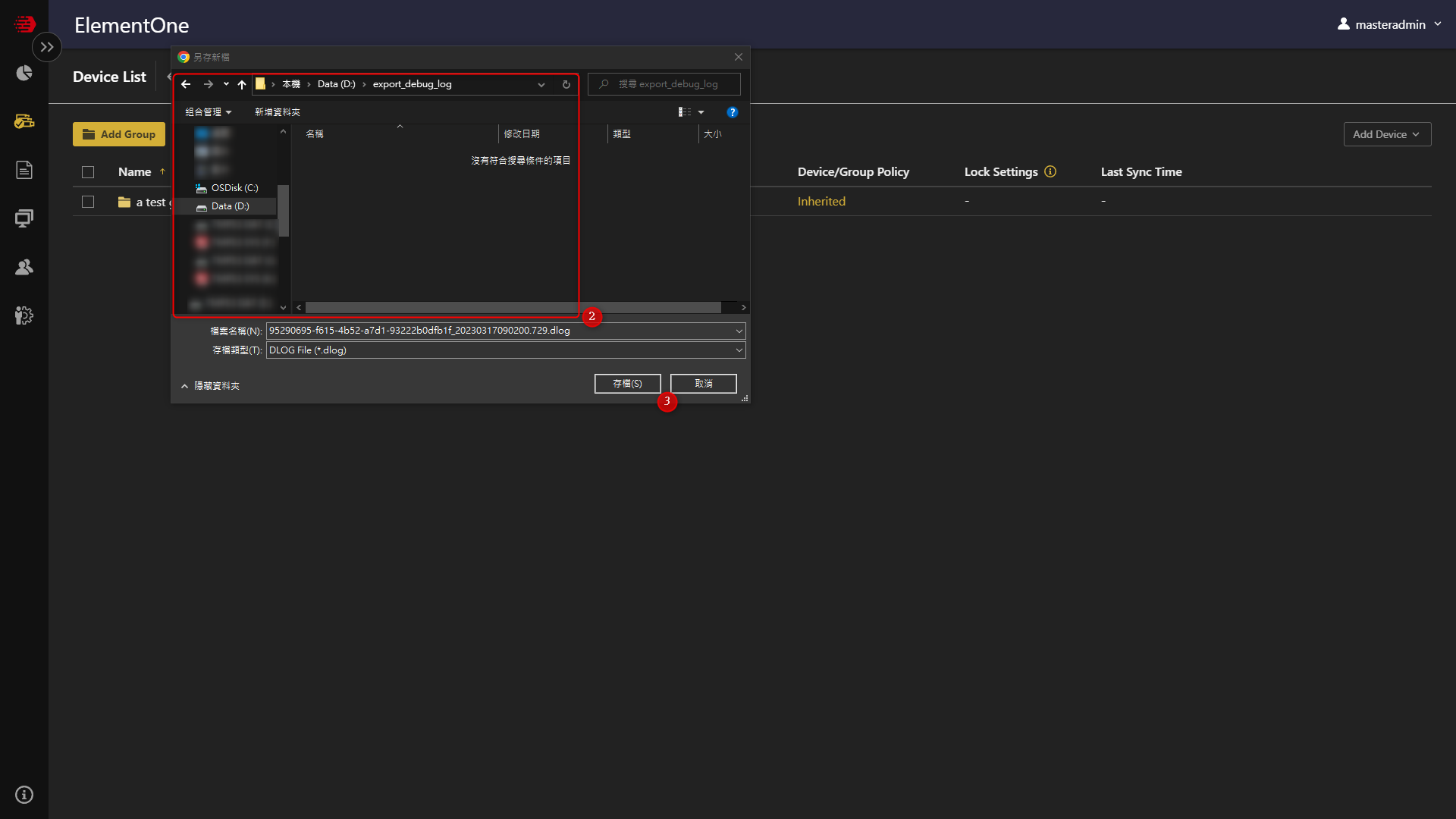
- You can see that the log file has been downloaded.
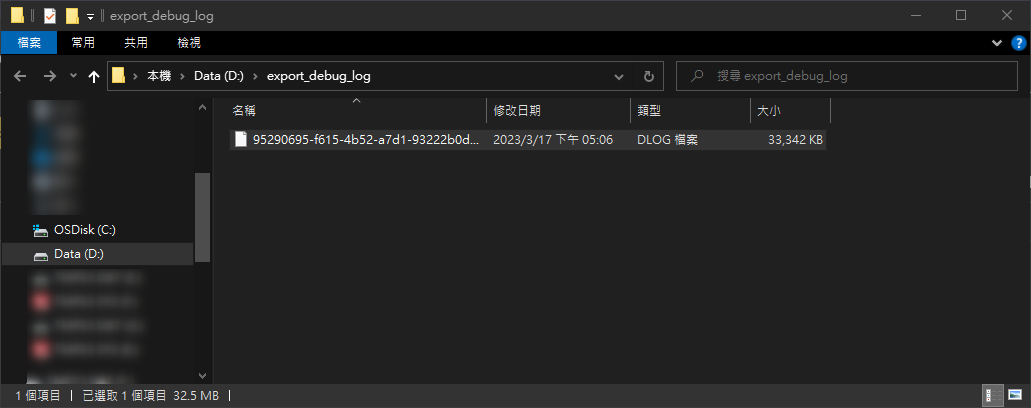
For support assistance, please contact us at support@txone.com or your support provider.
Was this article helpful?