Summary
A step-by-step guide on how to collect Rescue Disk log
Applicable Version
Portable Inspector / Portable Inspector Pro
Details
Condition 1: An unexpected message was shown when booting device from TMPS Rescue disk. The error may likely be kernel panic or another error message at boot screen.
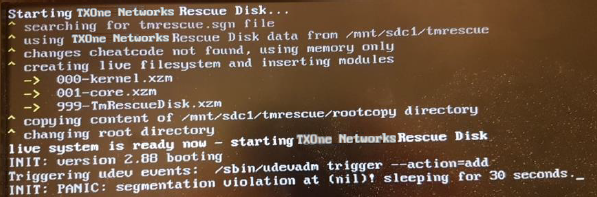
Action: Take a picture of the error message.
Condition 2: Error message, "Unrecognized disk. The partition type is not supported."
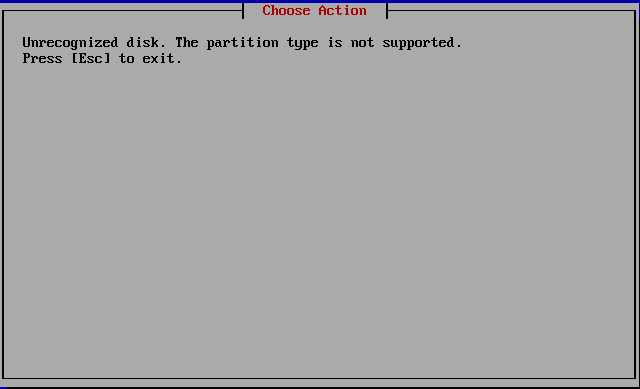
For the error message, "Unrecognized disk", before collecting log, check the following configurations/settings which are not supported by TMPS3 Rescue disk function:
- Encrypted Disks and Partitions
- SCSI Disks
- RAID Disks
- EFI Secure Boot
- Windows Fast Boot or Fast Startup
- Hibernation
Action:
- Boot Rescue disk with debug mode.
o For Legacy BIOS, boot with Rescue Disk. Click tab , add "dbg", then hit 'Enter'.
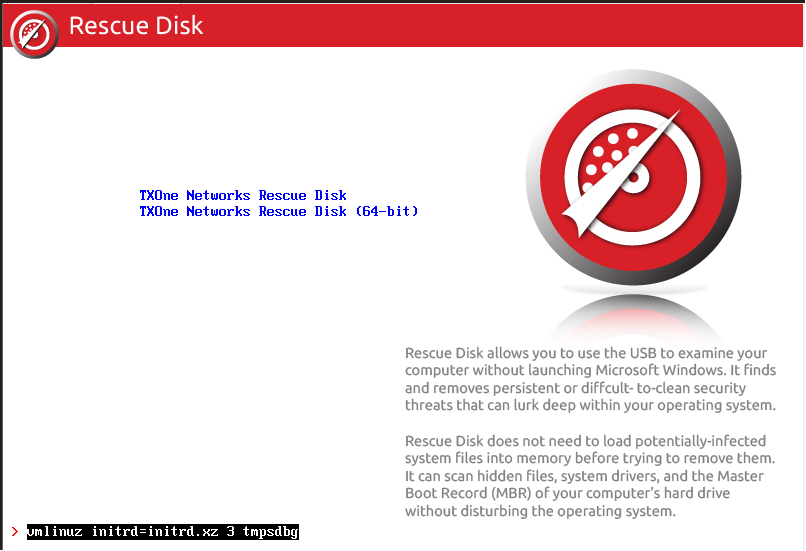
o For UEFI boot with Rescue Disk. At boot menu, hit 'E' to edit boot option.
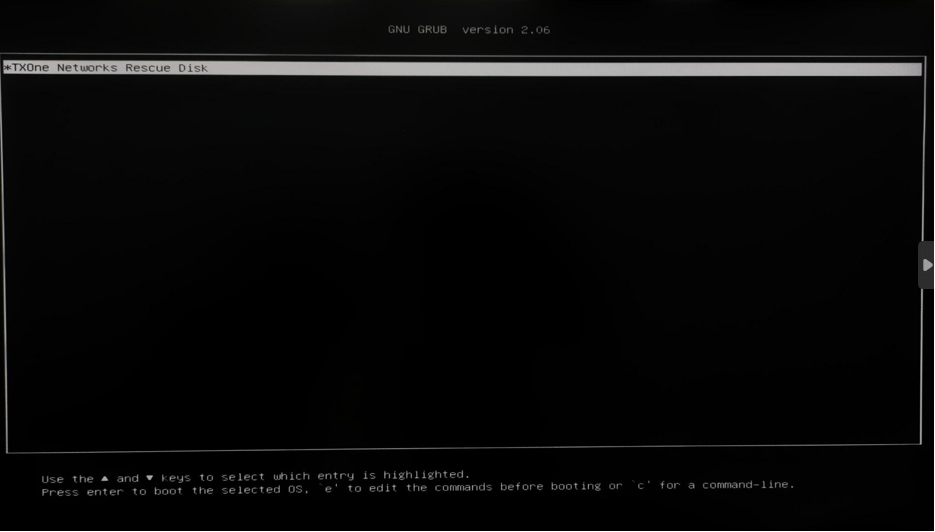
o Add “dbg” at the end of tmps, then hit “F10” to exit.
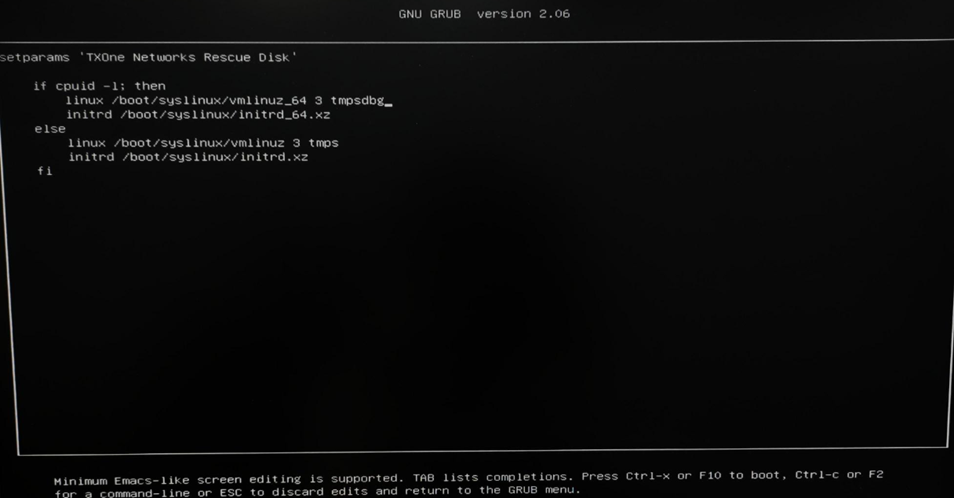
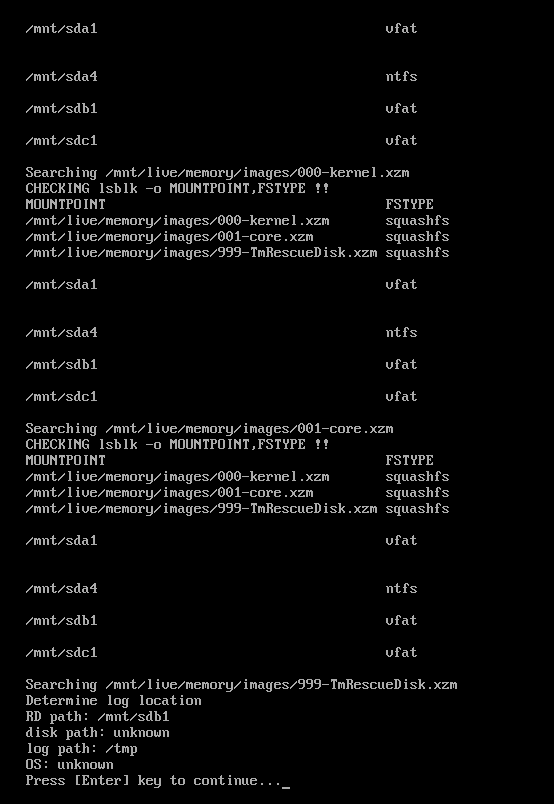
Condition 3: Any other Rescue disk operation or scanning issues
Action: Take a picture of the error message.
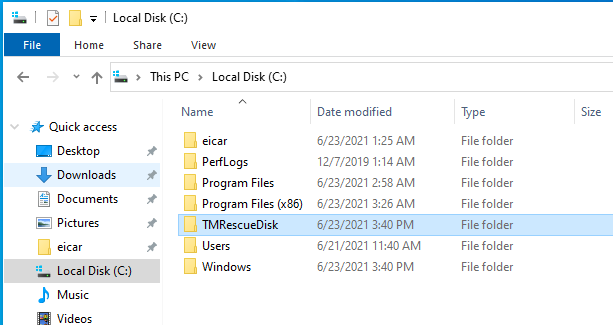
o For Linux platform, copy the TMRescueDisk folder located under the root directory.

For support assistance, please contact us at support@txone.com or your Support Provider.