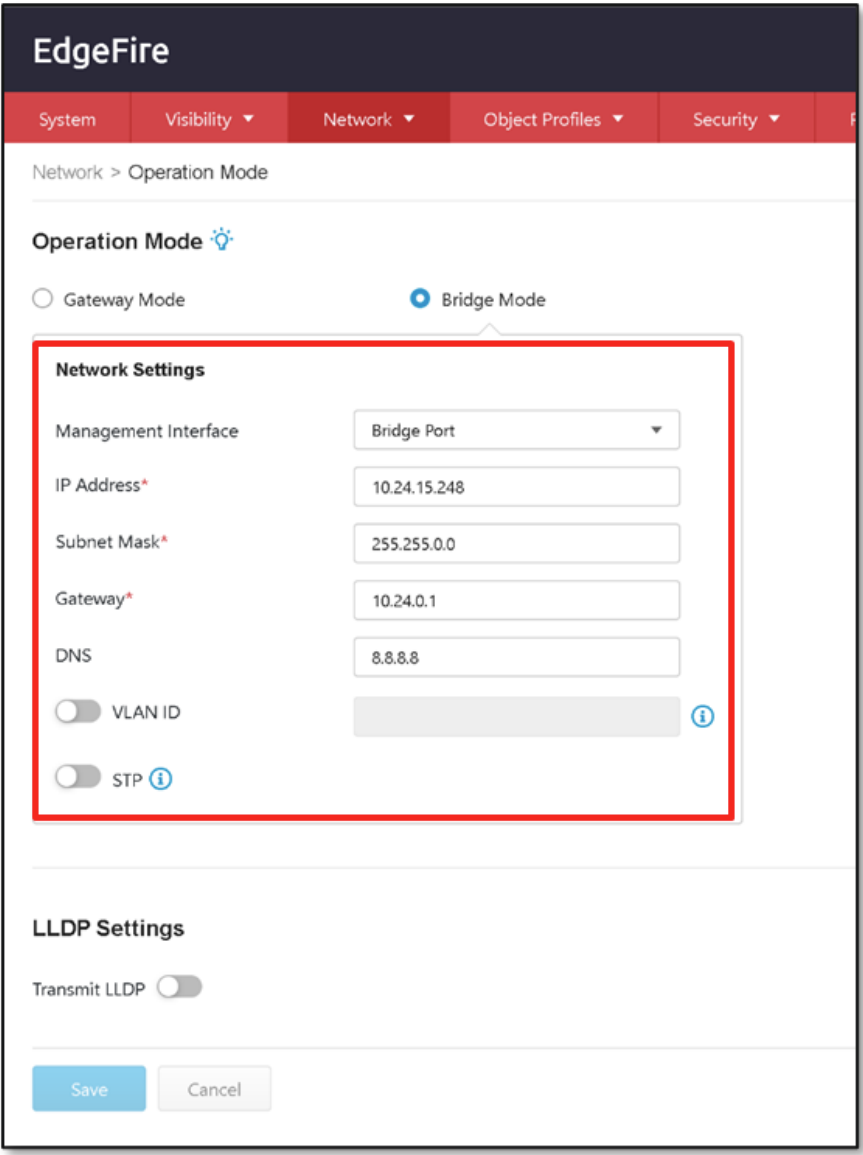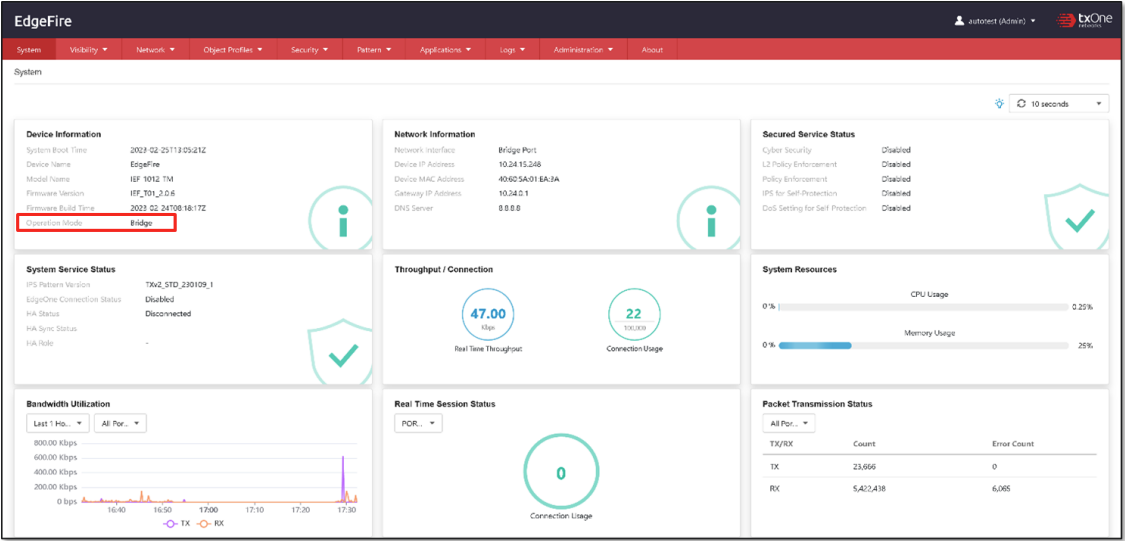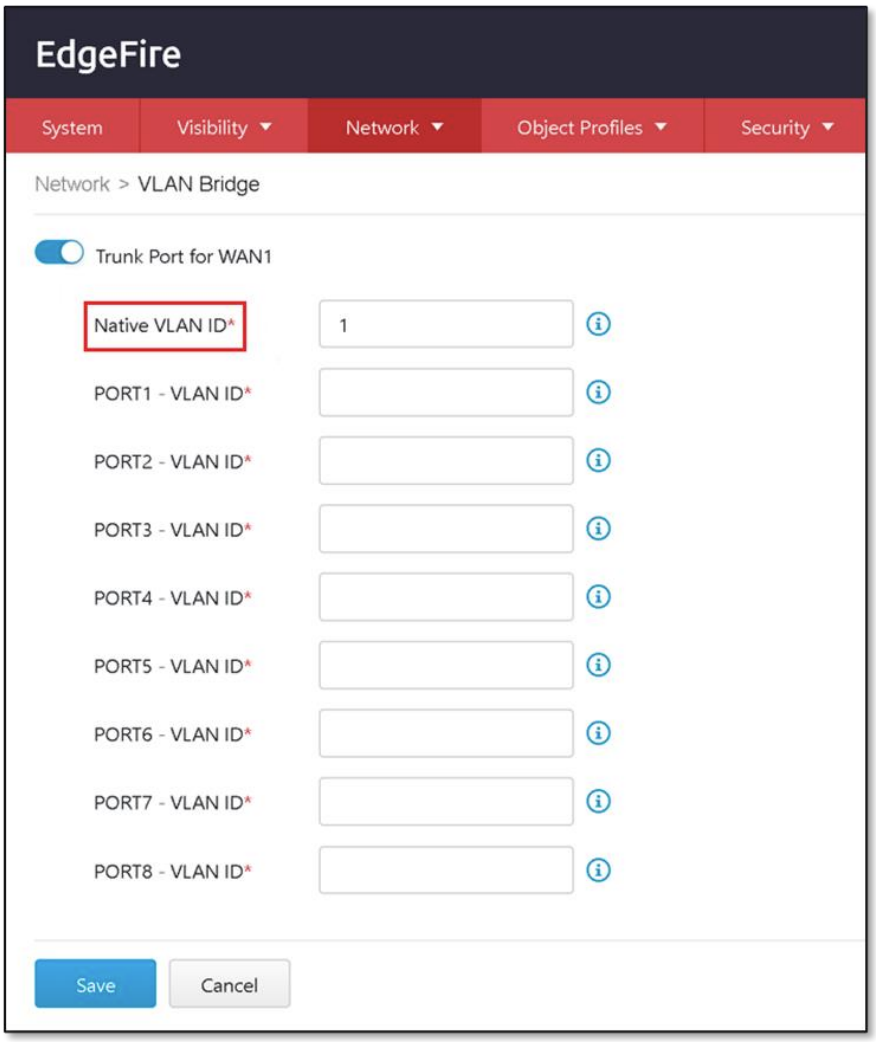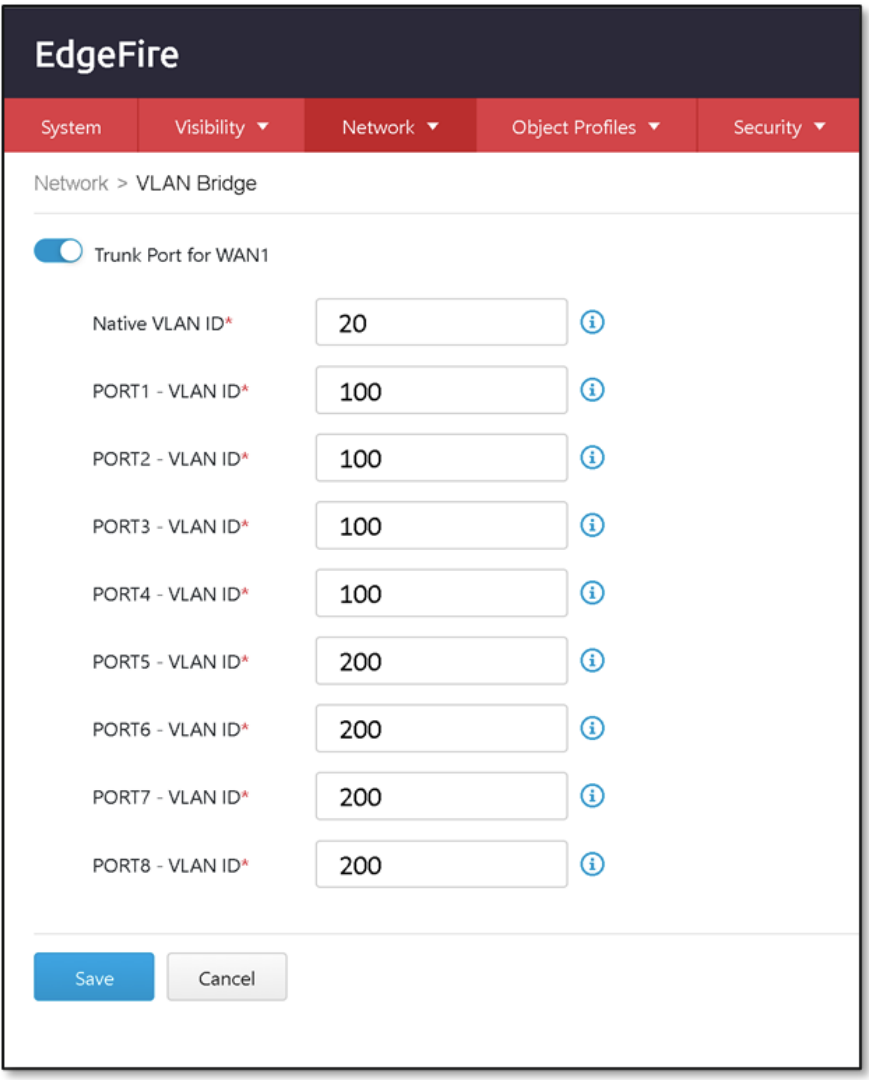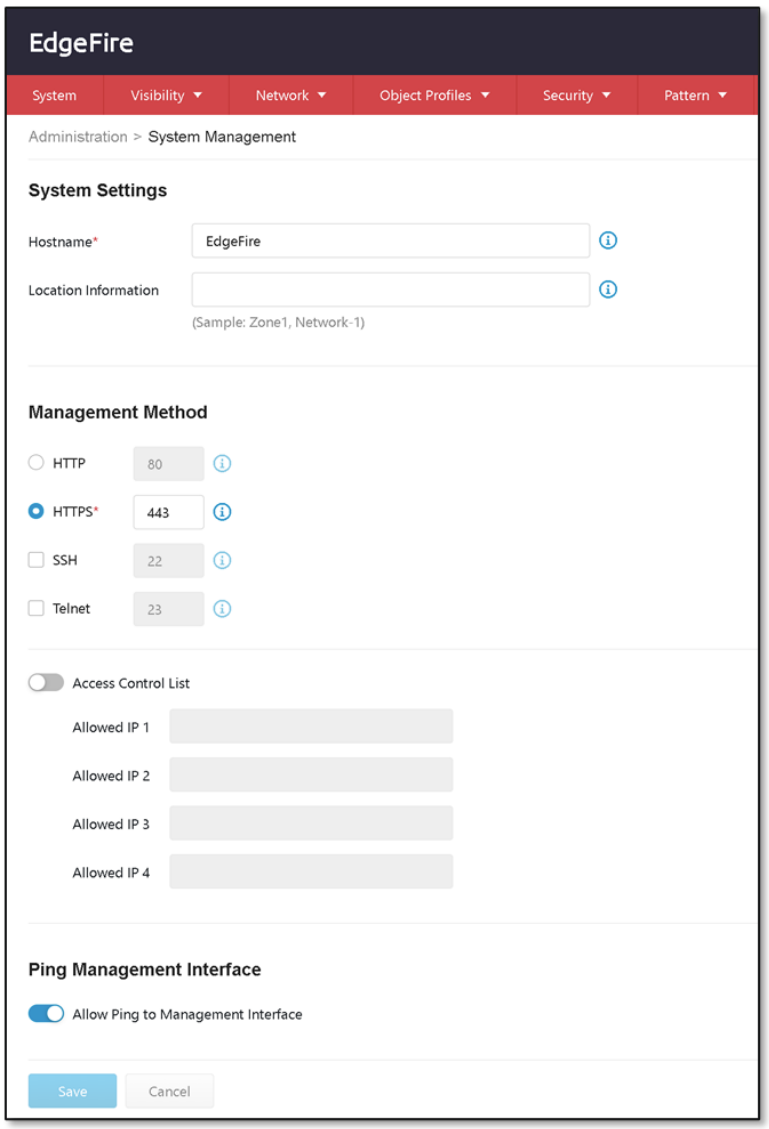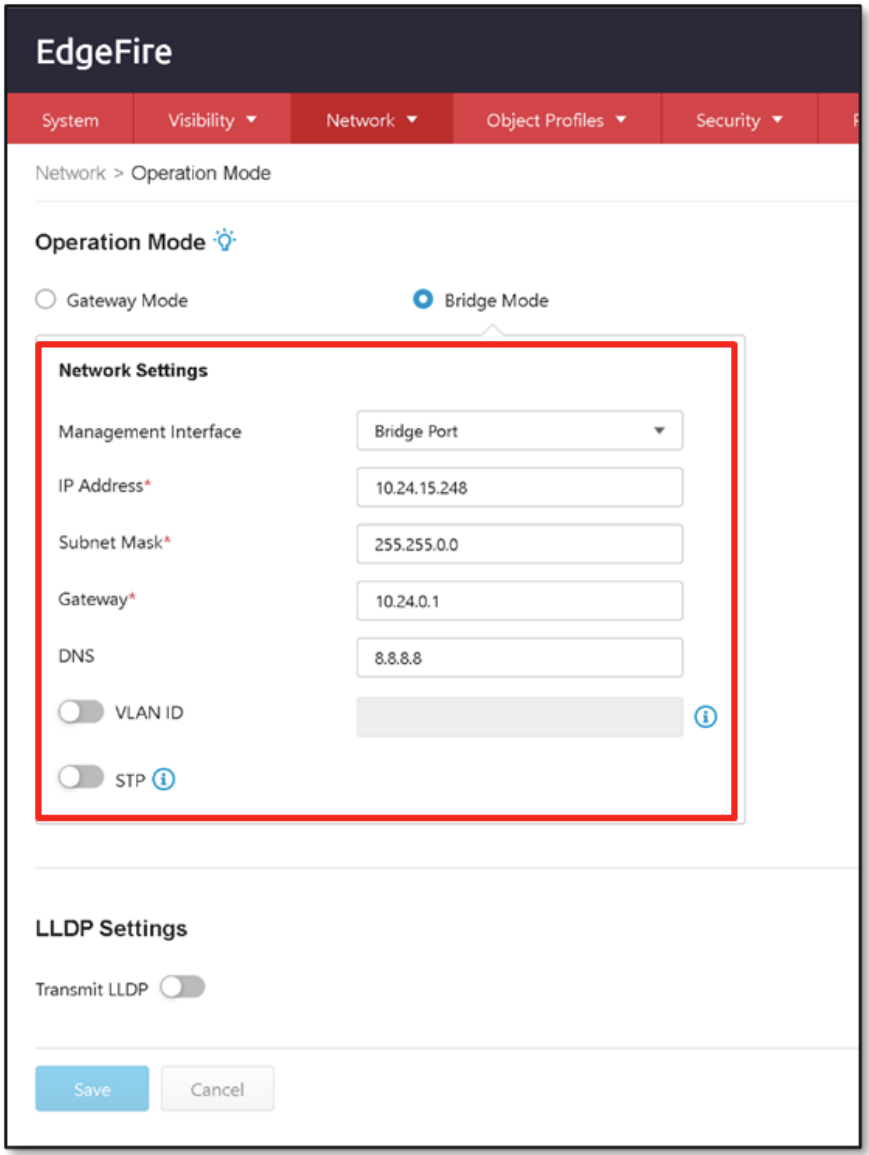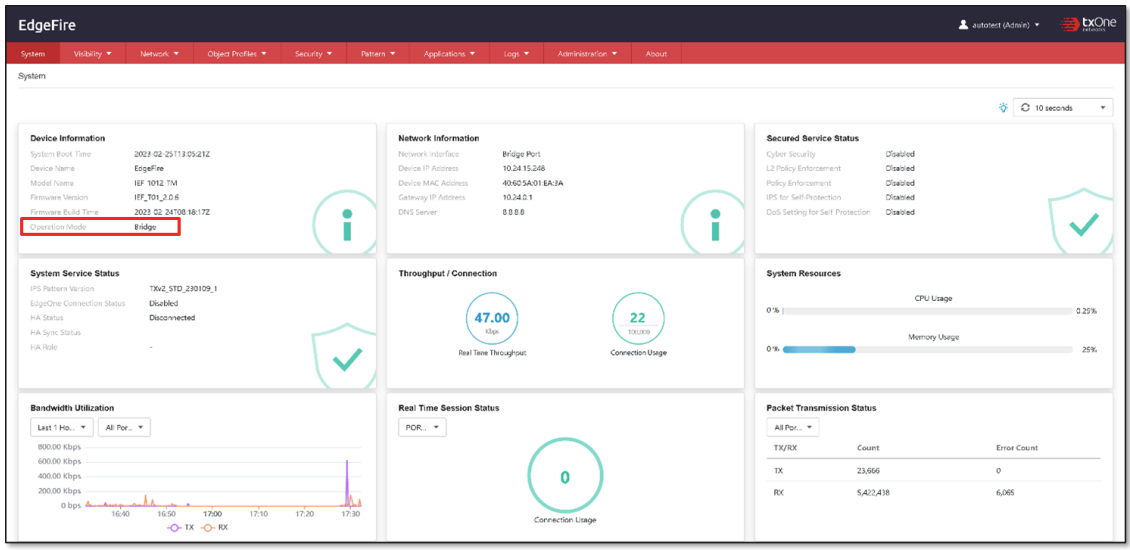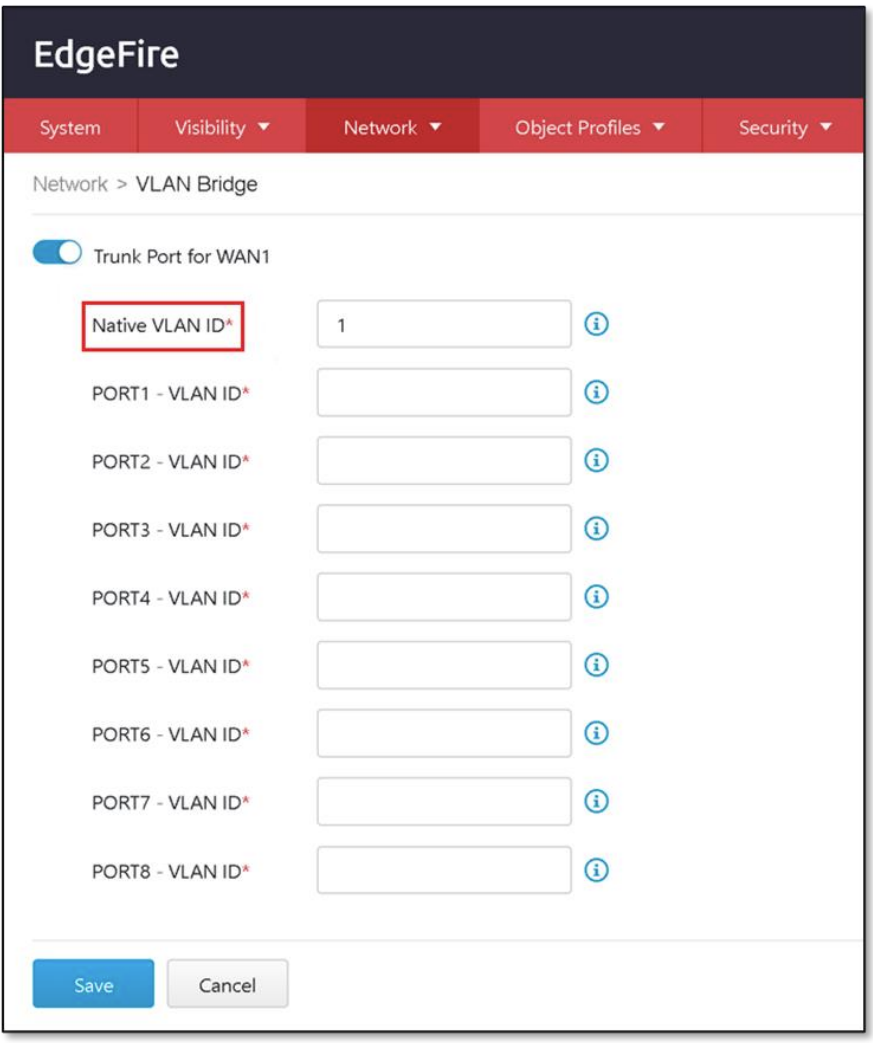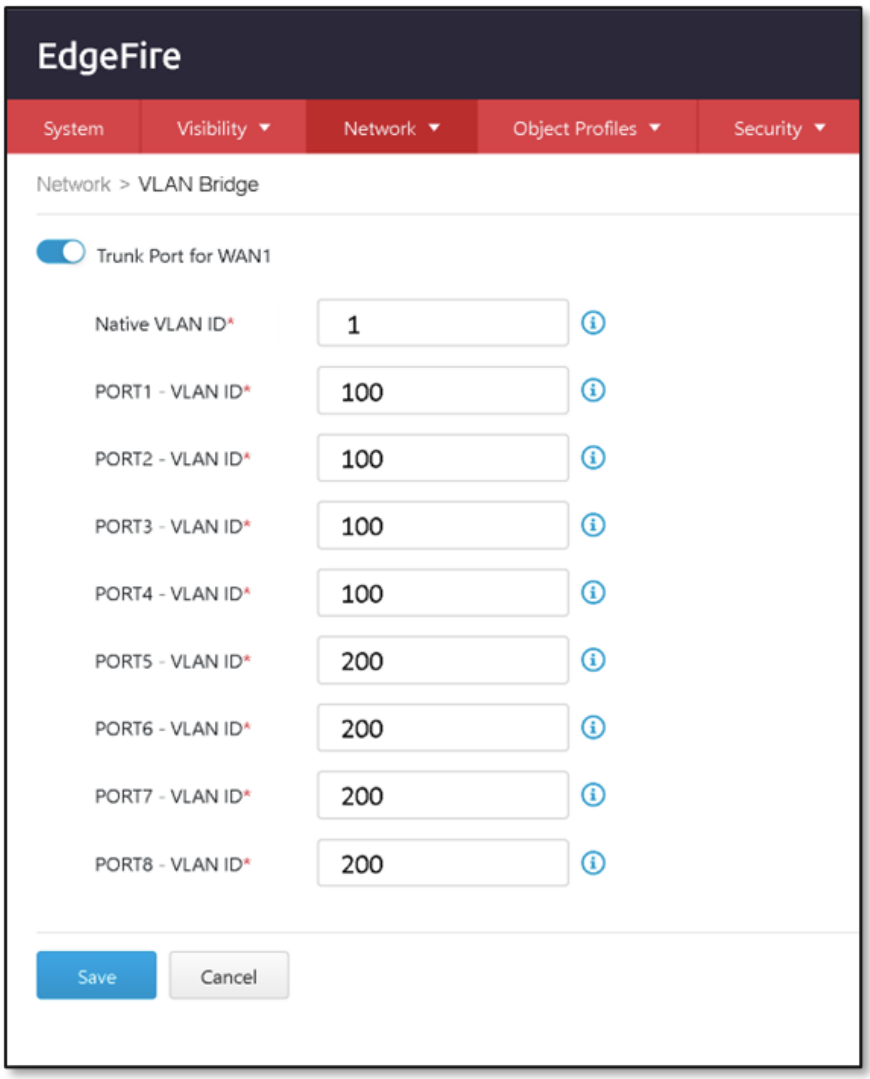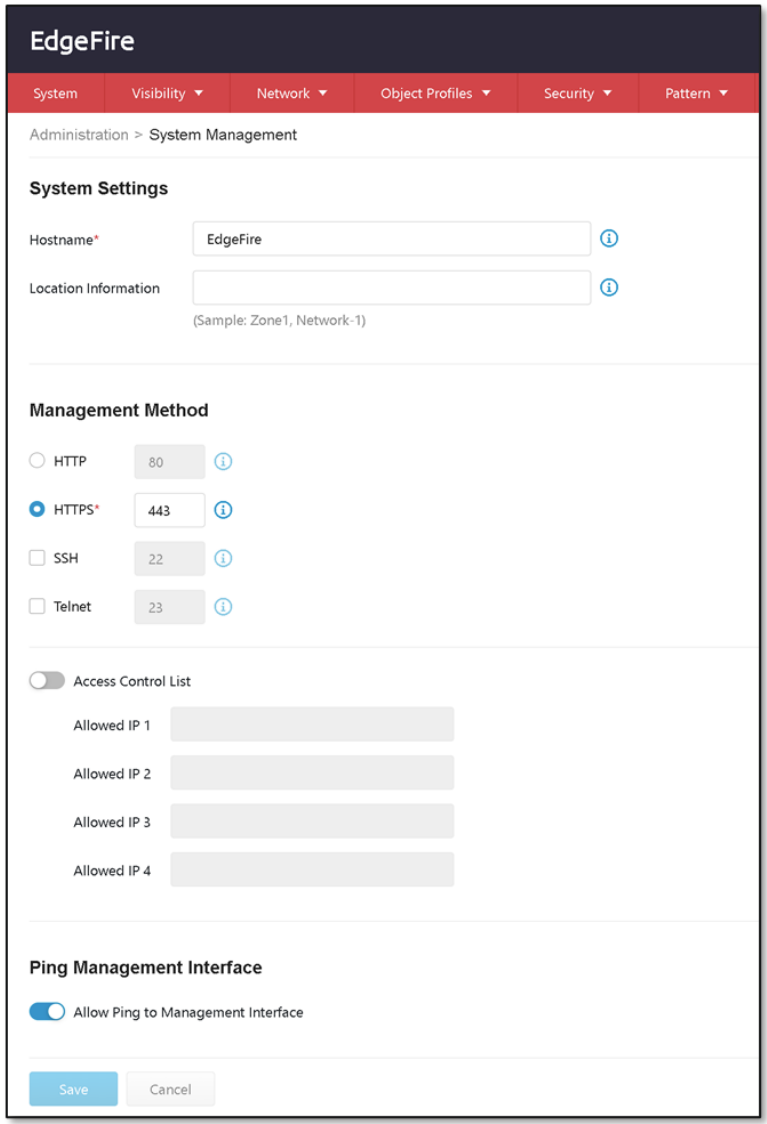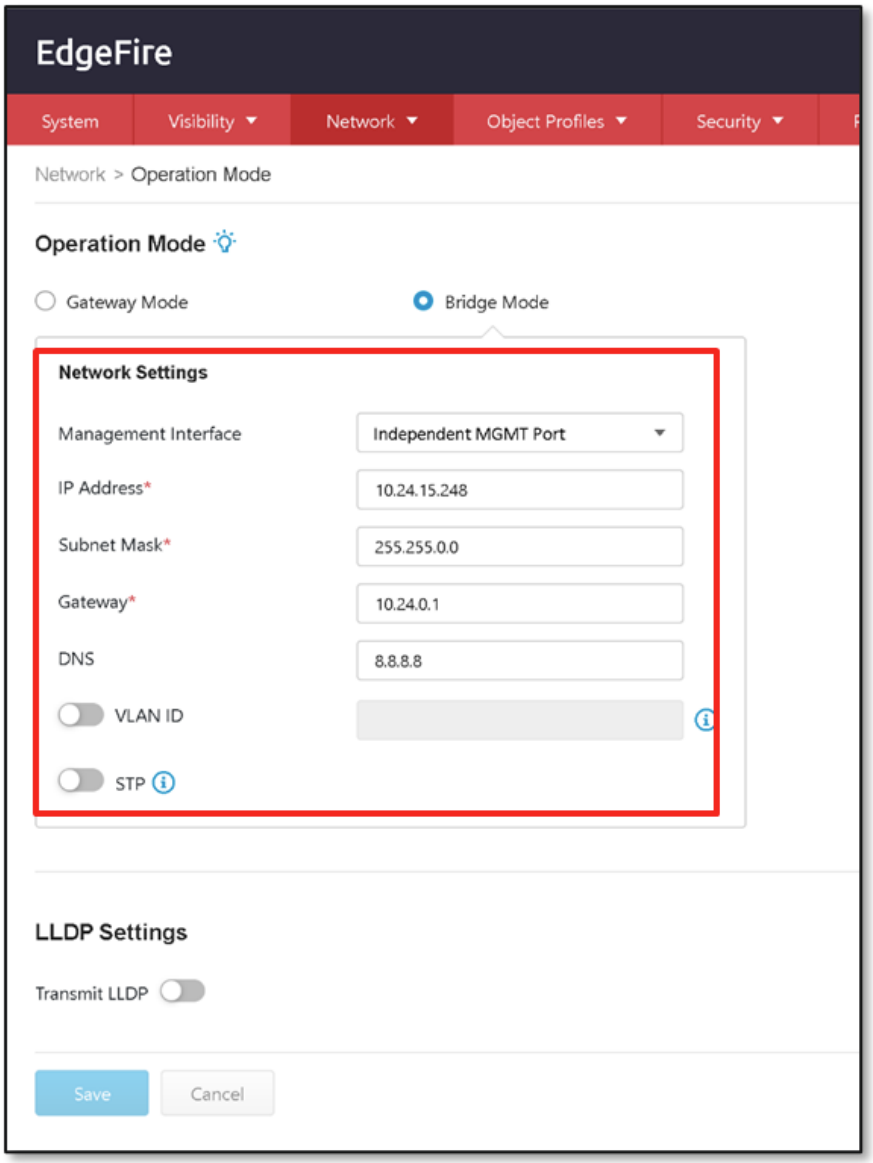Summary
VLAN Bridge is a feature for EdgeFire devices in Bridge mode to provide VLAN trunk capability, allowing multiple VLAN connections from WAN port 1 to be bridged to the PC workstations under EdgeFire. By utilizing the VLAN Bridge function, PC workstations with different VLAN IDs can be isolated from each other. There are three deployment scenarios that can be used with this feature.
- The WAN 1 port of EdgeFire supports native VLAN capability and can be managed by connecting PCs from the WAN1 port.
- The WAN 1 port of EdgeFire supports VLAN-tagged capability and can be managed by the VLAN-tagged connection of PCs from the WAN1 port.
- The WAN 1 port of EdgeFire supports VLAN-tagged capability. EdgeFire can be managed by the VLAN-tagged connection of PCs from the independent MGMT port (OOB port).
Applicable Version
Version 2.0 or later - EdgeFire
Details
1. VLAN Bridge
1st Deployment Scenario: EdgeFire supports VLAN Trunk and is managed by a native VLAN connection from the WAN1 port
In the first deployment scenario, the EdgeFire has multiple PC workstations with different VLAN connections. EdgeFire forwards the VLAN-tagged connections from the trunk port (WAN 1 port) to the designated LAN ports and removes the VLAN tags from the connections before they are received by the PC workstations. To manage EdgeFire, user can access the EdgeFire web console via the native VLAN connection through the trunk port (WAN 1 port).
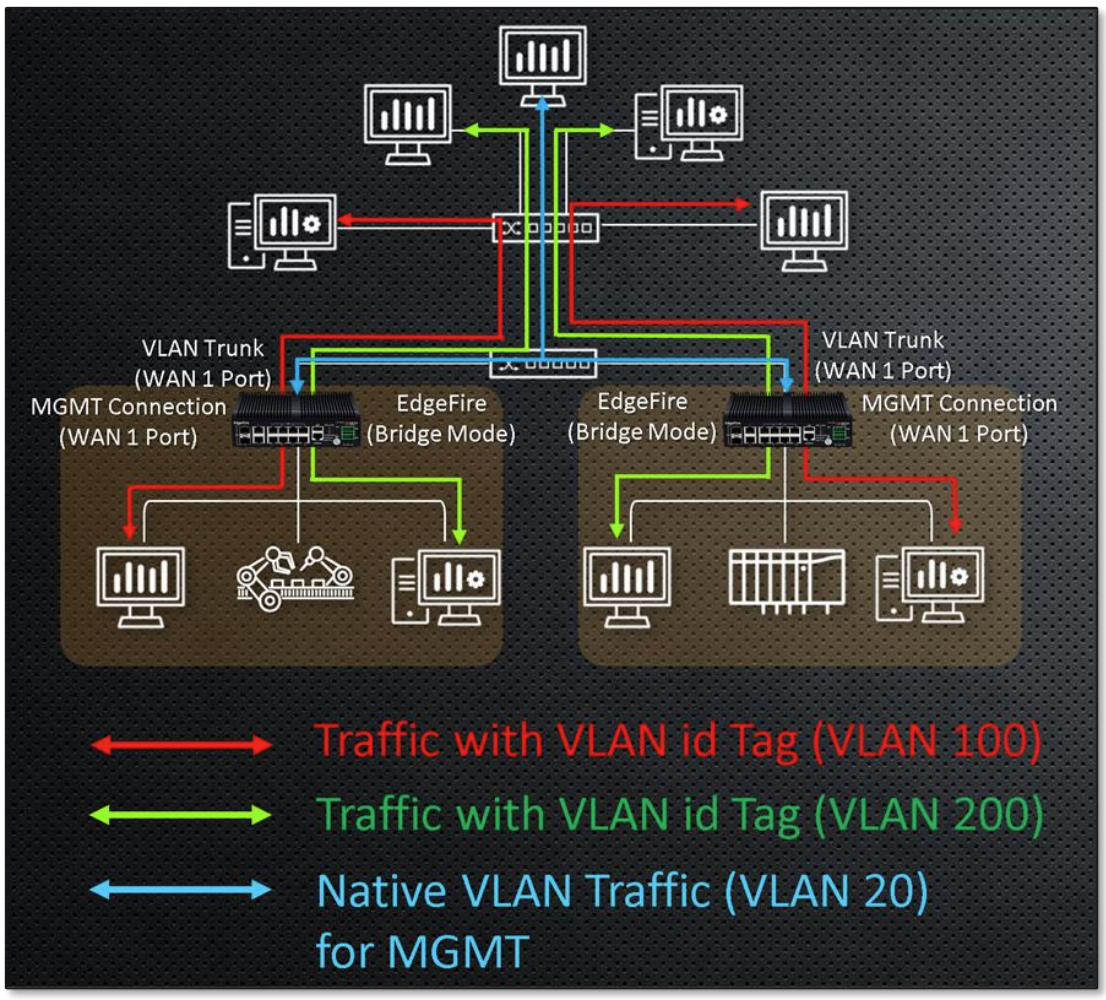 |
|---|
| 1st Deployment Scenario |
2nd Deployment Scenario: EdgeFire supports VLAN Trunk and is managed by a VLAN-tagged connection from WAN1 port
In the second deployment scenario, the EdgeFire has multiple PC workstations with different VLAN connections. EdgeFire forwards the VLAN-tagged connections from the trunk port (WAN 1 port) to the designated LAN ports and removes the VLAN tags from the connections before they are received by the PC workstations. To manage EdgeFire, user can access the EdgeFire web console via the VLAN-tagged connection through the trunk port (WAN 1 port).
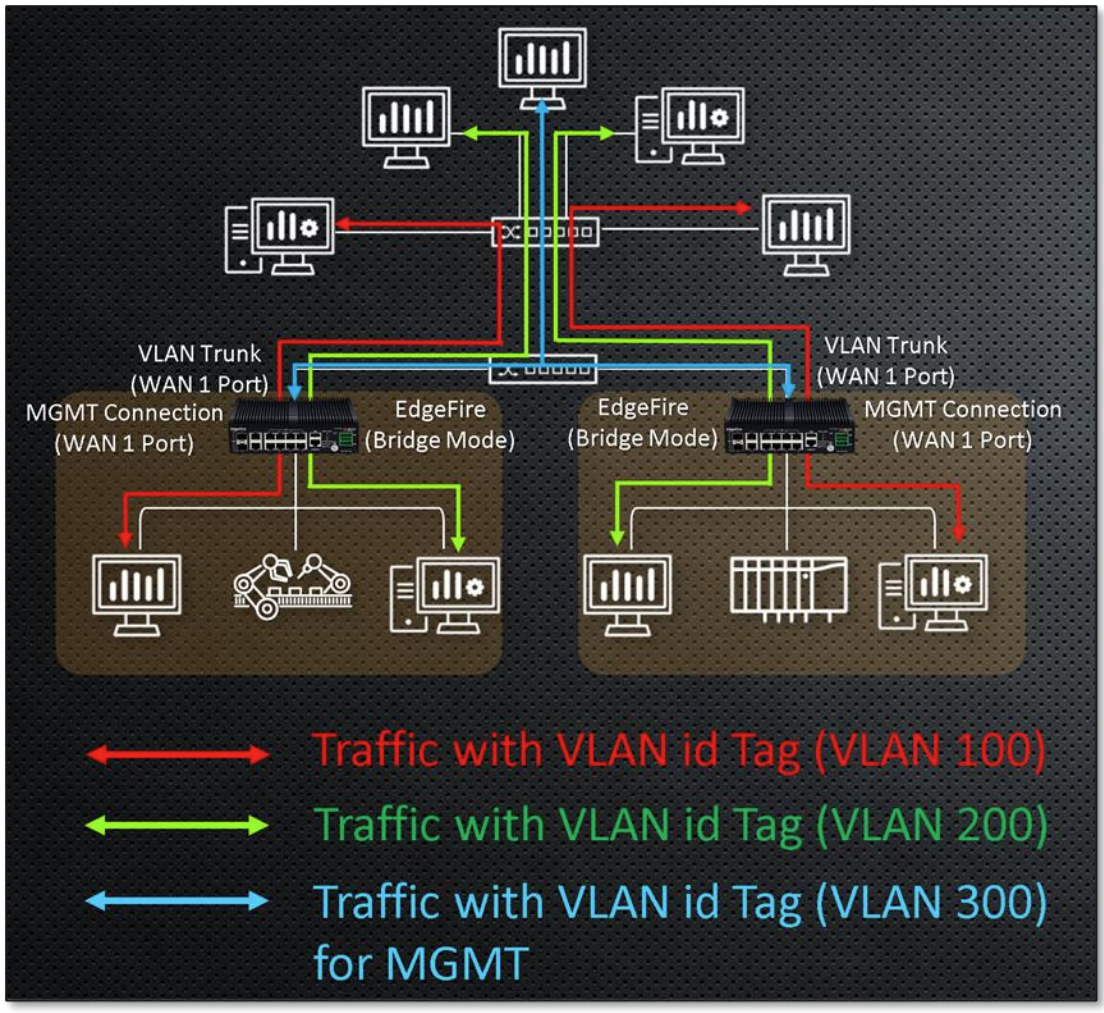 |
|---|
| 2nd Deployment Scenario |
3rd Deployment Scenario: EdgeFire supports VLAN Trunk and is managed by a VLAN-tagged connection or non-VLAN-tagged connection from independent MGMT port (OOB port)
In the third deployment scenario, the EdgeFire has multiple PC workstations with different VLAN connections. EdgeFire forwards the VLAN-tagged connections from the trunk port (WAN 1 port) to the designated LAN ports and removes the VLAN tags from the connections before they are received by the PC workstations. To manage EdgeFire, user can access the EdgeFire web console via the VLAN-tagged or non-VLAN-tagged connection through the independent MGMT port (OOB port).
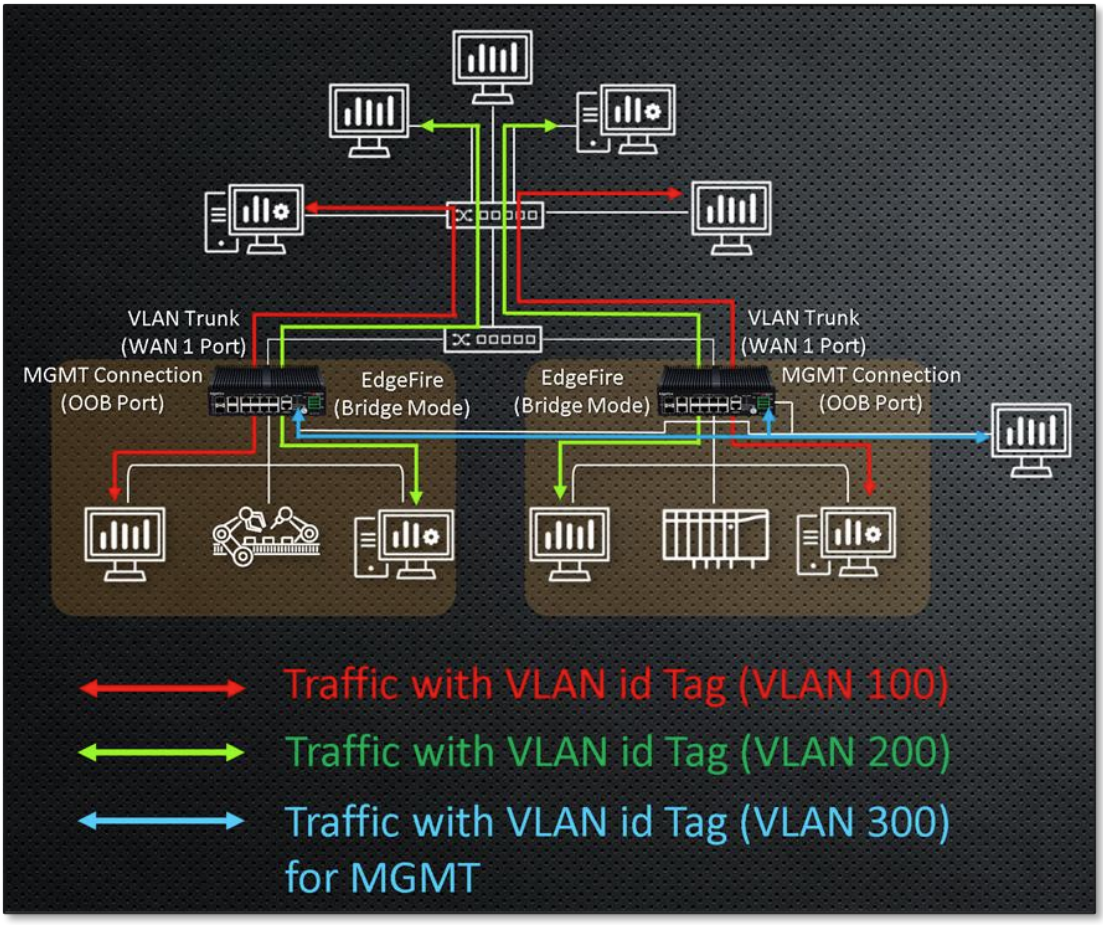 |
|---|
| 3rd Deployment Scenario |
The following table summarizes the settings:
| Edge Series Device | Operation Mode | VLAN Bridge | |
| Manage EdgeFire via Bridge Port (WAN1 Port) |
Manage EdgeFire via Independent MGMT Port (OOB Port) |
||
| EdgeFire | Gateway Mode | N/A (Not Supported) | N/A (Not Supported) |
| Bridge Mode | ✔ | ✔ (Management via WAN1 port is not supported.) |
|
- When VLAN Bridge is enabled, and user manages EdgeFire through the WAN 1 port using a native VLAN connection, the EdgeFire web console becomes inaccessible to all LAN port connections.
- When VLAN Bridge is enabled, and user manages EdgeFire through the independent MGMT port (OOB port) using a tagged or untagged VLAN connection, the EdgeFire web console becomes inaccessible to all LAN and WAN1 port connections.
- On [Network] > [Operation Mode], if you switch the Management Interface while the VLAN Bridge is enabled, EdgeFire will be considered to have been redeployed, and the VLAN bridge settings will be reset.
2. Configuring VLAN Bridge (Bridge Port as MGMT Interface & MGMT Communication without VLAN Tags)
- Access the EdgeFire web-based management console.
- Go to [Network] > [Operation Mode].
- Click the [Bridge Mode] radio button.
- Select Bridge Port for the management interface.
- Configure the following items in the [Network Settings] pane. Do not input any value in the [VLAN ID] field.
• IP Address
• Subnet Mask
• Gateway
• DNS- Click [Save], and the EdgeFire will reboot.
- Access the EdgeFire web console with the newly configured management IP address. The EdgeFire is now set in bridge mode.
- Go to [Network] > [VLAN Bridge].
- (Optional) For the native VLAN ID of the WAN1 port, input a VLAN ID if needed. The default value of the native VLAN ID is 1.
You cannot apply the VLAN ID inputted for the WAN 1 port to the LAN port.- For the LAN ports, input VLAN IDs in the corresponding VLAN ID fields. You must assign a VLAN ID to each LAN port.
- Click [Save].
- (Optional) To manage a PC on a native VLAN ID network with the privilege to access the EdgeFire web console, go to [Administration] > [System Management].
- (Optional) Enable [Access Control List] and input the IP address of the PC. You can input up to 4 IP addresses on the allow list to access the EdgeFire web console through the WAN 1 port.
3. Configuring VLAN Bridge (Bridge Port as MGMT Interface & MGMT Communication with VLAN Tags)
- Access the EdgeFire web-based management console.
- Go to [Network] > [Operation Mode].
- Click the [Bridge Mode] radio button.
- Select Bridge Port for the management interface.
- Configure the following items in the [Network Settings] pane.
• IP Address
• Subnet Mask
• Gateway
• DNS- (Optional) Input a VLAN ID if your connection for EdgeFire management is VLAN-tagged.
- Click [Save], and the EdgeFire will reboot.
- Access the EdgeFire web console with the newly configured management IP address. The EdgeFire is now set in bridge mode.
- Go to [Network] > [VLAN Bridge].
- Do not changed the default value of the native VLAN ID for the WAN1 port.
- For the LAN ports, input VLAN IDs in the corresponding VLAN ID fields. You must assign a VLAN ID to each LAN port.
- Click [Save].
- (Optional) To manage a PC on a VLAN-tagged network with the privilege to access the EdgeFire web console, go to [Administration] > [System Management].
- (Optional) Enable [Access Control List] and input the IP address of the PC. You can input up to 4 IP addresses on the allow list to access the EdgeFire web console through the WAN 1 port.
4. Configuring VLAN Bridge (Independent MGMT Port as MGMT Interface & MGMT Communication with VLAN Tags)
- Access the EdgeFire web-based management console.
- Go to [Network] > [Operation Mode].
- Click the [Bridge Mode] radio button.
- Select Independent MGMT Port for the management interface.
- Configure the following items in the [Network Settings] pane.
• IP Address
• Subnet Mask
• Gateway
• DNS- (Optional) Input a VLAN ID if your connection for EdgeFire management is VLAN-tagged.
- Click [Save], and the EdgeFire will reboot.
- Access the EdgeFire web console with the newly configured management IP address. The EdgeFire is now set in bridge mode.
- Go to [Network] > [VLAN Bridge].
- Do not changed the default value of the native VLAN ID for the WAN1 port.
- For the LAN ports, input VLAN IDs in the corresponding VLAN ID fields. You must assign a VLAN ID to each LAN port.
- Click [Save].
- (Optional) To manage a PC on a network connecting the independent MGMT port (OOB port) with the privilege to access the EdgeFire web console, go to [Administration] > [System Management].
- (Optional) Enable [Access Control List] and input the IP address of the PC. You can input up to 4 IP addresses on the allow list to access the EdgeFire web console through the independent MGMT port (OOB port).
For support assistance, please Contact Us at support@txone.com or your Support Provider.