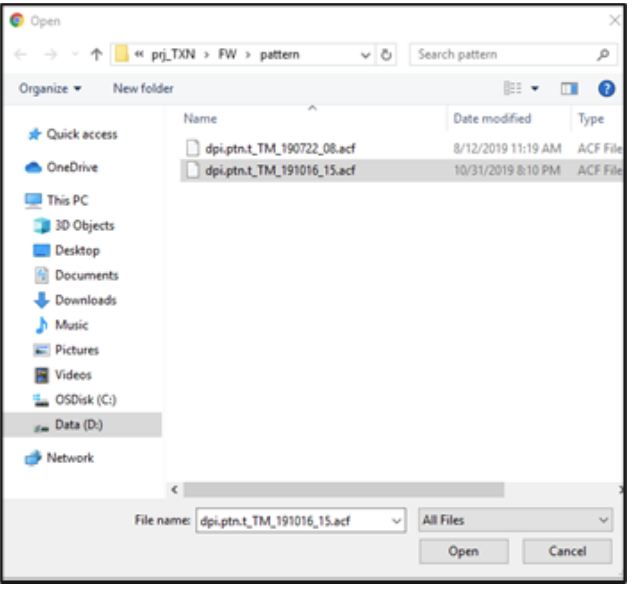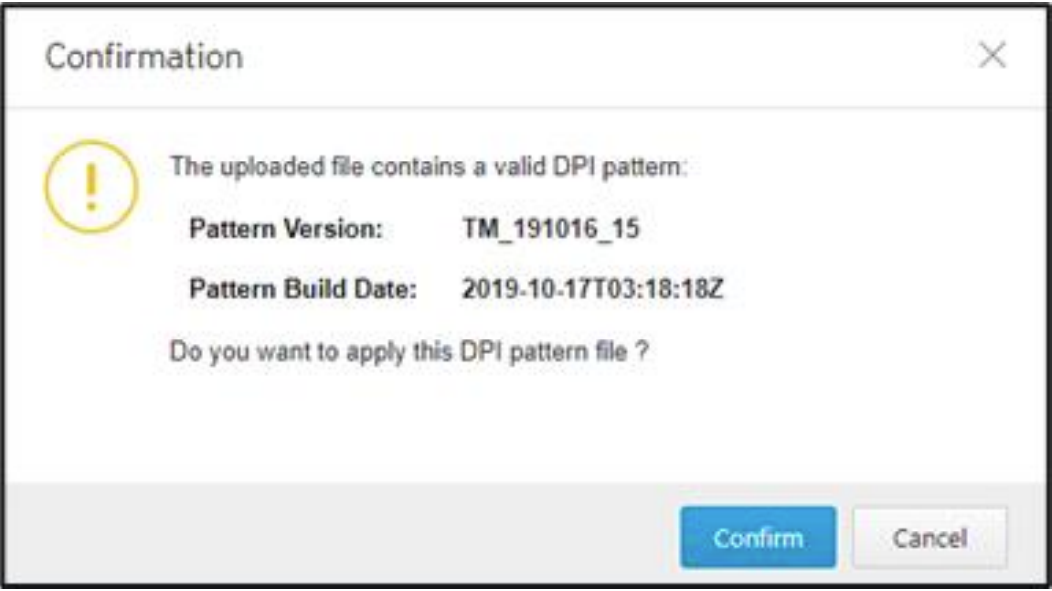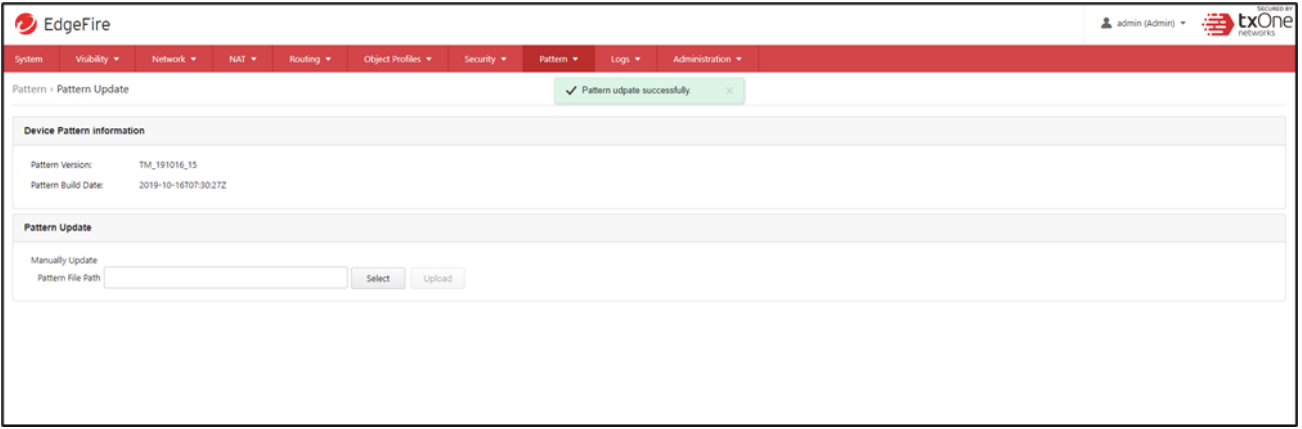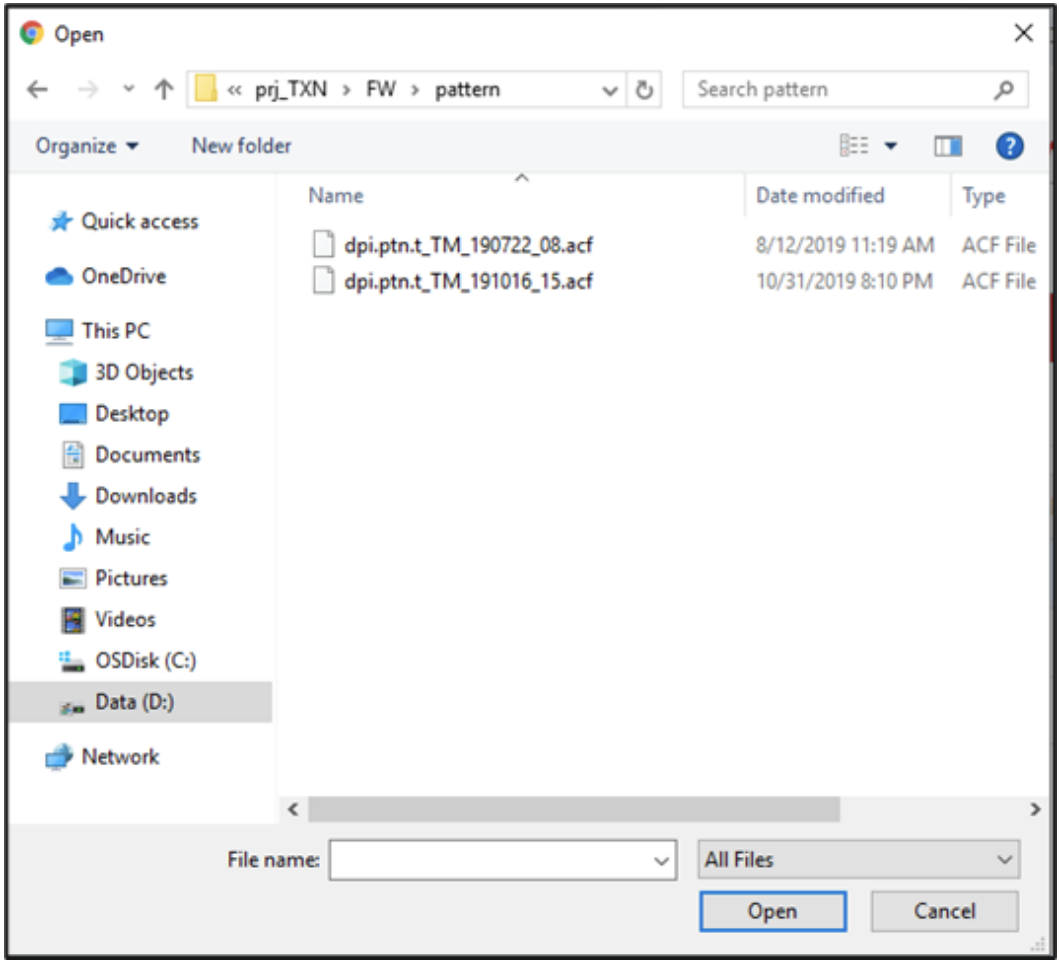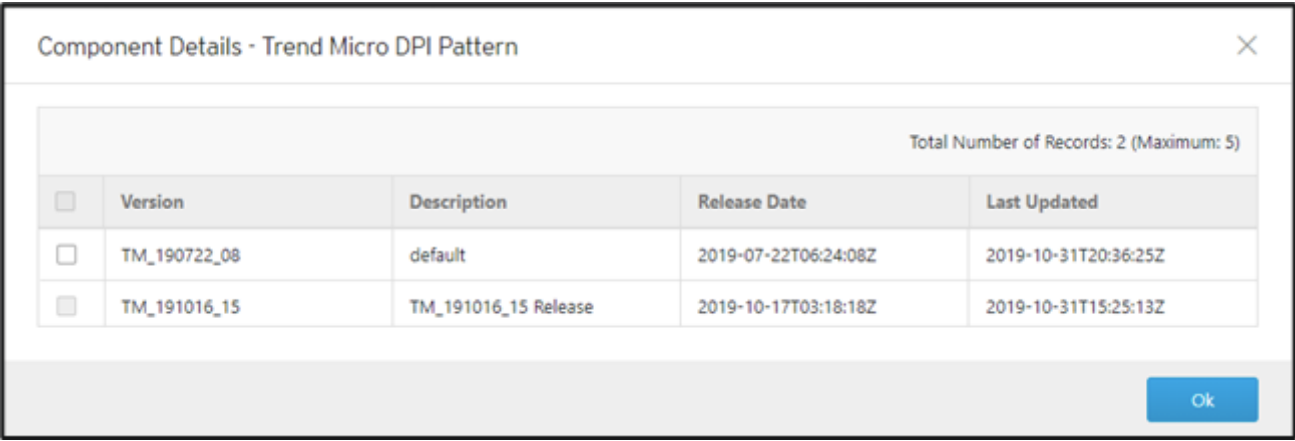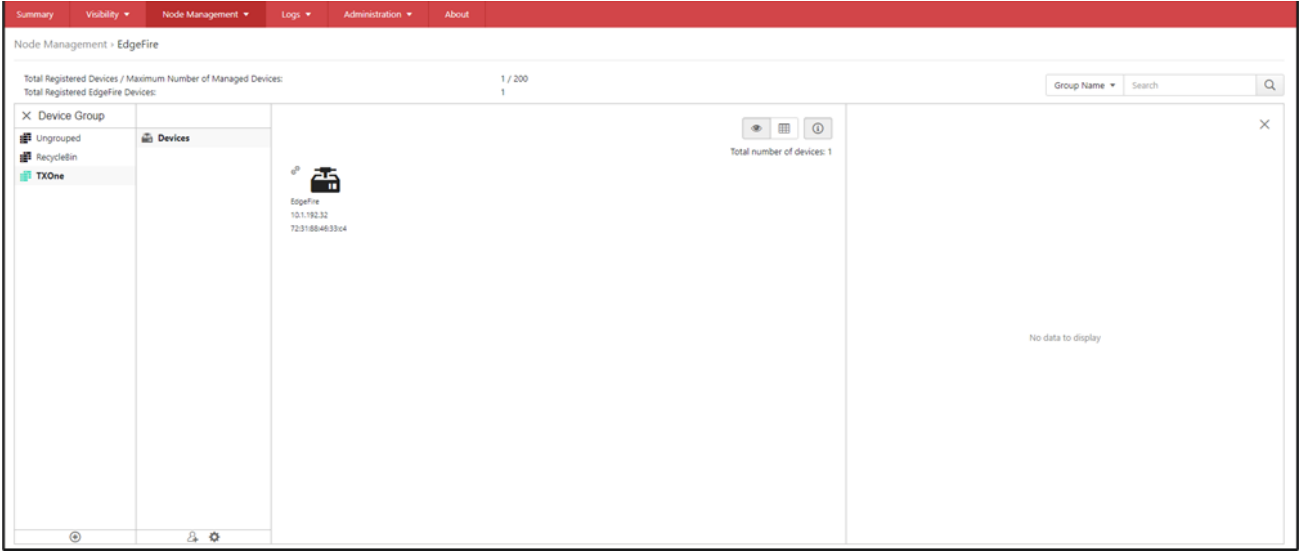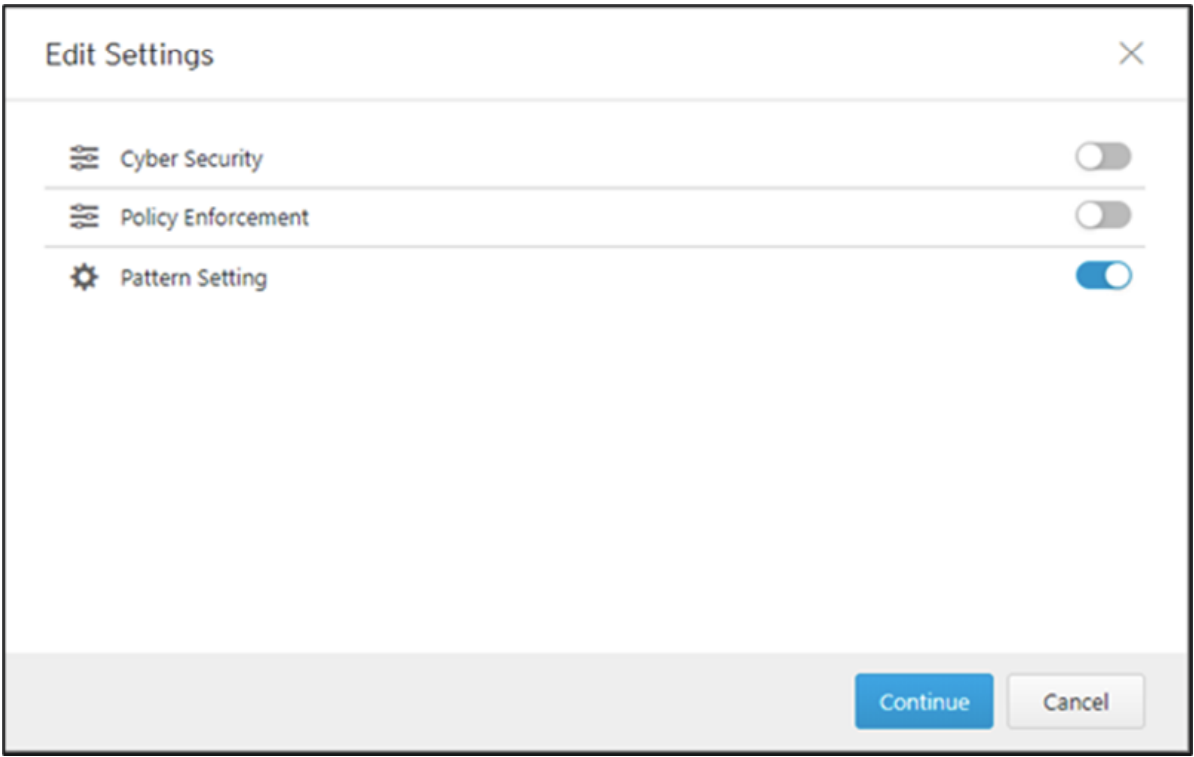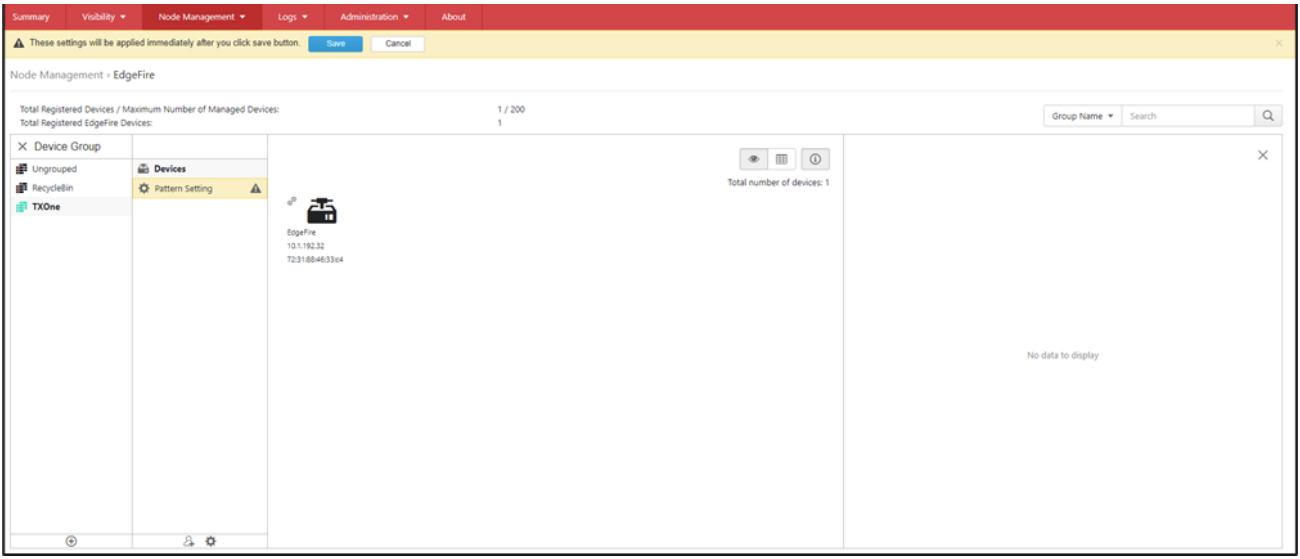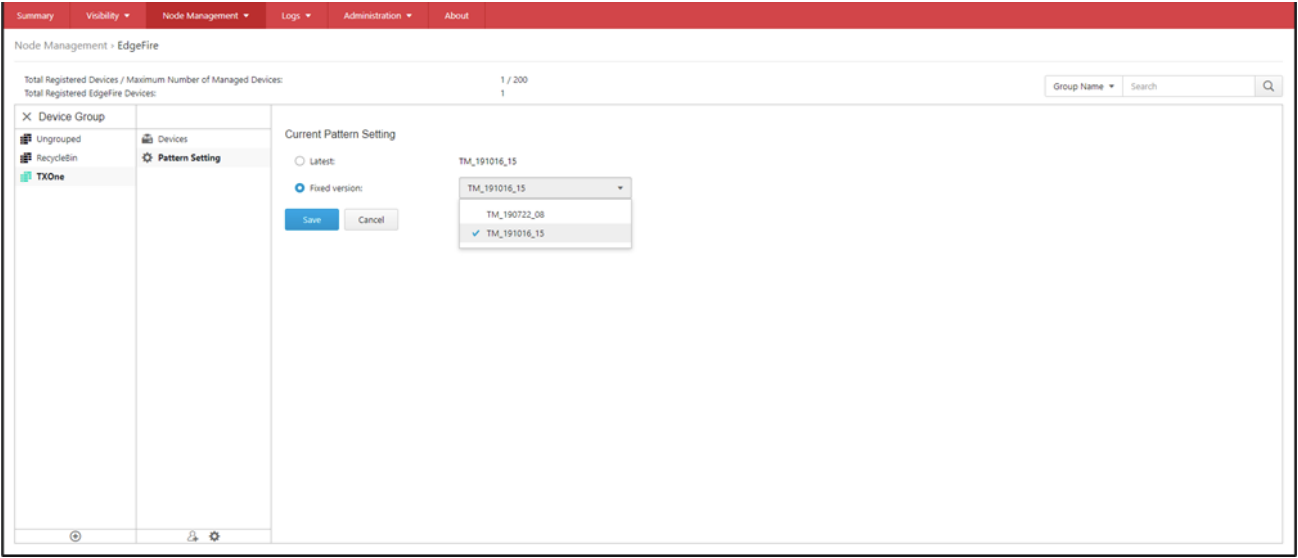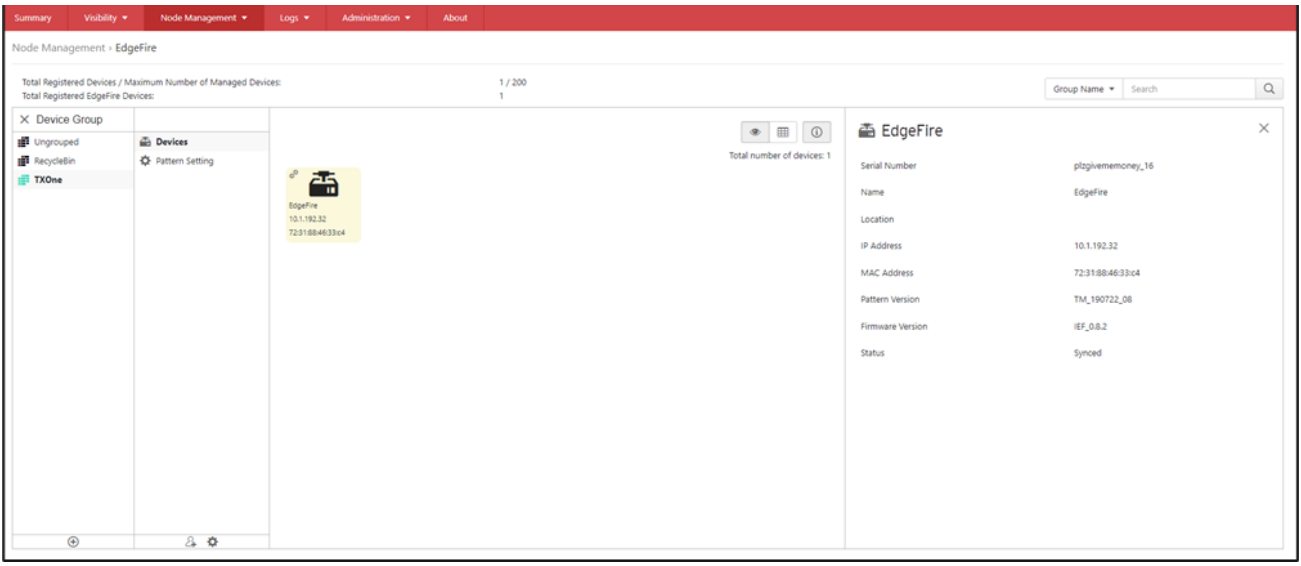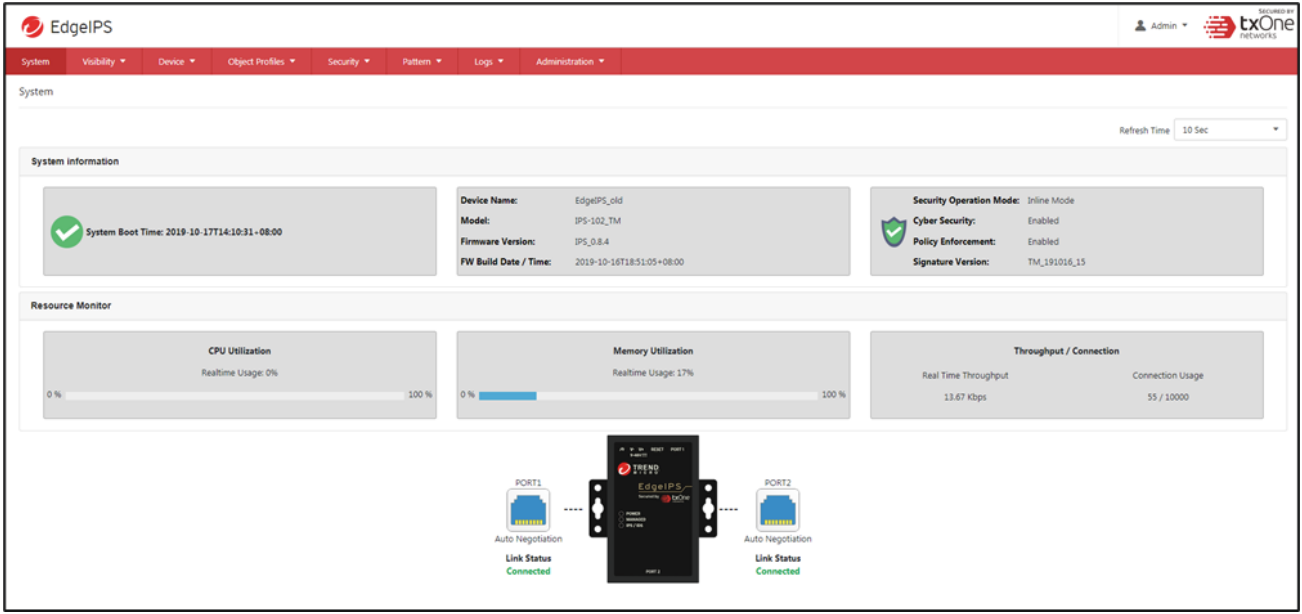Summary
A new vesion of the TXOne ICS product (EdgeIPS/EdgeIPS Pro/EdgeFire) pattern would be released whenever it is updated. This document provides the instructions on how to update the pattern, aiming to assist you complete the update process seamlessly. Users can update and deploy the pattern via the EdgeIPS/EdgeIPS Pro/EdgeFire management console or EdgeOne.
| TXOne ICS Product | Description |
|---|---|
| EdgeIPS/EdgeIPS Pro /EdgeFire | Refer to EdgeIPS/EdgeIPS Pro/EdgeFire Quick Setup Guide for detailed information and configuration procedures. |
| EdgeOne | Refer to TXOne EdgeOne Administrator’s Guide for detailed information and configuration procedures. |
Applicable Version
All versions of EdgeIPS, EdgeIPS Pro, and EdgeFire
Details
1. Updating Patterns via EdgeIPS/EdgeIPS Pro/EdgeFire Management Console
Procedure
- Access the EdgeIPS/EdgeIPS Pro/EdgeFire web-based management console.
- Go to [Pattern] > [Pattern Update].
- Click the [Select] button. Then, select a pattern file (< pattern filename>.acf)
- Click the [Upload] button to upload the pattern file. Then, a confirmation prompt will show up. Click the [Confirm] button to apply the pattern file.
- After the pattern is updated, a success message will be shown on top of the screen.
Troubleshooting
If you encounter a problem when updating the pattern, please collect the debug information by following the steps below, and then send the information to TXOne.
- Access the EdgeIPS/EdgeIPS Pro/EdgeFire management console.
- Open the debug log page at https://{EdgeIPS/EdgeIPS Pro/EdgeFire_IP}/rdqa/.
- Click the [Collect debug logs] button to download a file containing the debug information.
- Send the downloaded file “diag.tar.bz2.enc” to TXOne.
2. Updating Patterns via EdgeOne
Administrators can deploy the pattern file for update via EdgeOne.
Procedure
- Access the EdgeOne.
- Go to [Administration] > [Updates].
- Click the [Import] button. Then, select a pattern file (< pattern filename>.acf).
- After the pattern is updated on EdgeOne, a success message will be shown on top of the screen.
- Click the [TXOne DPI Pattern] link for checking component details.
- Go to [Node Management] > [EdgeIPS/EdgeIPS Pro/EdgeFire].
- Select your device group and click the [Edit settings] icon to open the [Edit Settings] page.
- Enable [Pattern Setting] then click the [Continue] button.
- Click the [Save] button on top of the screen to save the settings.
- Select an appropriate pattern version. Then, click the [Save] button.
- Check whether the pattern version details are updated.
- Access the EdgeIPS/EdgeIPS Pro/EdgeFire management console to check whether the pattern has been successfully updated on EdgeIPS/EdgeIPS Pro/EdgeFire.
Troubleshooting
If you encounter a problem when updating the pattern, please collect the debug information by following the steps below, and then send the information to TXOne.
- Access the EdgeOne.
- Open the debug log page at https://{EdgeOne_IP}/rdqa/
- Click the [ Collect debug logs ] button to download a file containing the debug information.
- Send the downloaded file “Log.tar” to TXOne.
For support assistance, please Contact Us at support@txone.com or your Support Provider.