Summary
SARTool is used to remove both Stellar Enforce (renamed to StellarProtect Legacy Mode after Stellar 2.0) and StellarProtect agents when the standard uninstallation process (Control/Programs) encounters problems or there is a request to uninstall without password.
Details
Please reach out to TXOne support and submit a support ticket along with an activation code for SARTool and key files.
Procedure
This step is executed on the machine that has the Stellar agent installed.
Usage:
-
Download SARTool.zip and then extract it.
-
Copy generated key files to the folder of SARTool.exe.
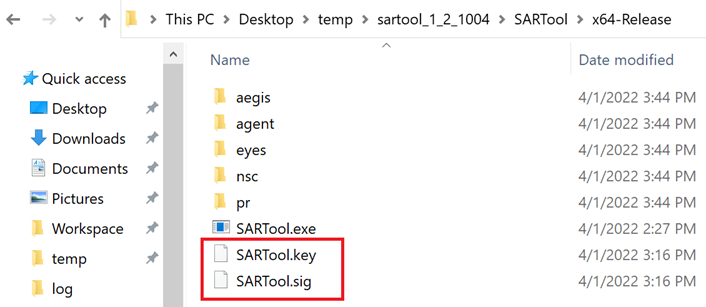
-
Open Command Prompt as administrator and run SARTool.exe in the correct platform folder (x64-Release/x86-Release)
- SARTool.exe [--force]
- --force: optional, suppress the interactive confirmation (useful for automation)
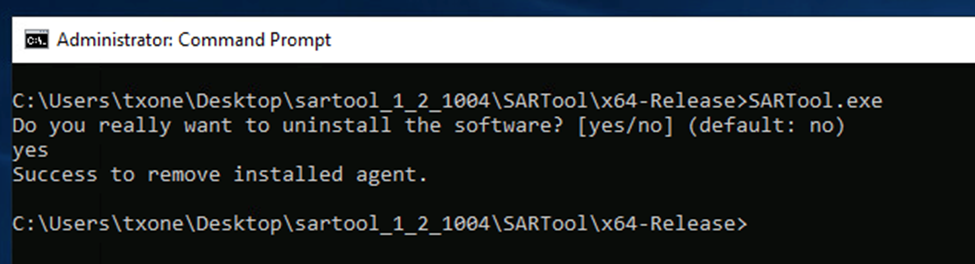
- --force: optional, suppress the interactive confirmation (useful for automation)
- SARTool.exe [--force]
Troubleshooting
| Error Message | Mount Upgrade |
|---|---|
| You must be a Windows administrator to perform this function | Open Command Prompt as administrator |
| Failed to read key files | Check if key files are copied to the current folder |
| Version is not supported | Check if agent version is newer than tool version and use newer tool |
| Key files are invalid | Check if the customer activation code and system time meet the requirement |
| No Agent installed |
|
| Failed to load modules | Collect SARTool debug logs in SARTool’s “Log” folder |
| Failed to remove installed agent | Collect SARTool debug logs and Agent debug log from op_diagnostic.exe (SP) or WKSupportTool.exe (SPLM) |
Collect SARTool debug log:
- Stellar Enforce removal log
- log\ <DATETIME>_wk_SARTool_debug_<ID>.log
- Stellar Protect removal log
- log\TXSPRemover_<DATETIME>.log
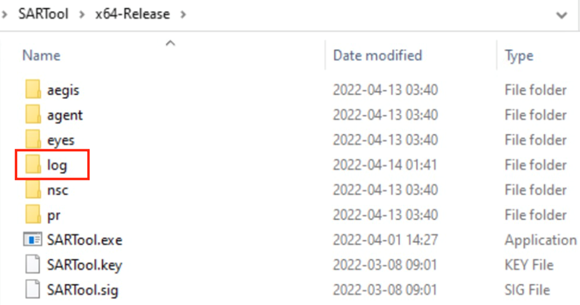
Agent Debug log:
- Agent Installed
- Stellar Protect: StellarProtect installed folder\op_diagnostic.exe
- StellarProtect Legacy Mode: StellarProtect Legacy Mode installed folder\WKSupportTool.exe
- Agent Not Installed
- Use Single installer combined support tool in SupportTool\StellarSupport.exe
For further assistance, please contact us at support@txone.com or your support provider.