Summary
ODC displays default network as ens32 instead of eth0 after installation, and there is no network connection after configuring the IP.
Applicable Version
ODC 1.5.22
Scenario 1
-
ODC network does not work after deployment, the network shows ens32 instead of eth0
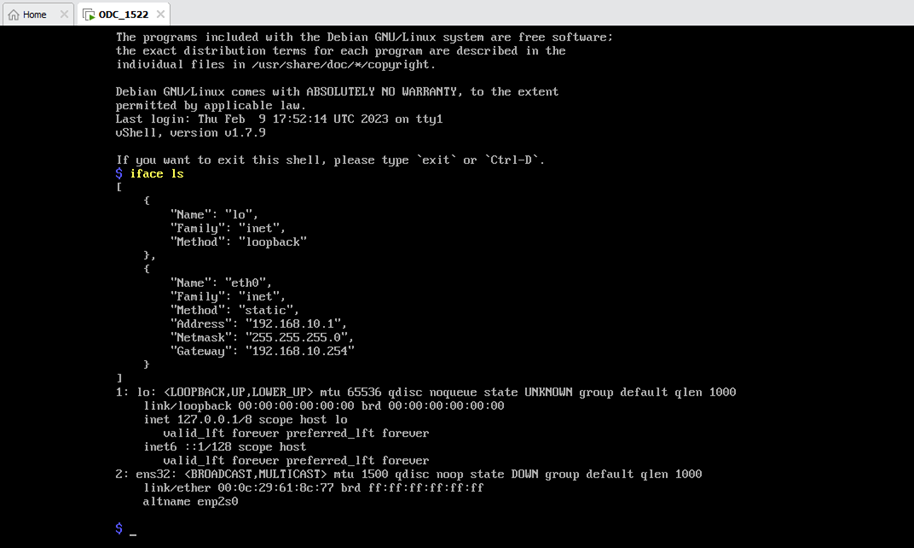
-
Check ODC status with command “env ls”
• The error message shows no external disk detected
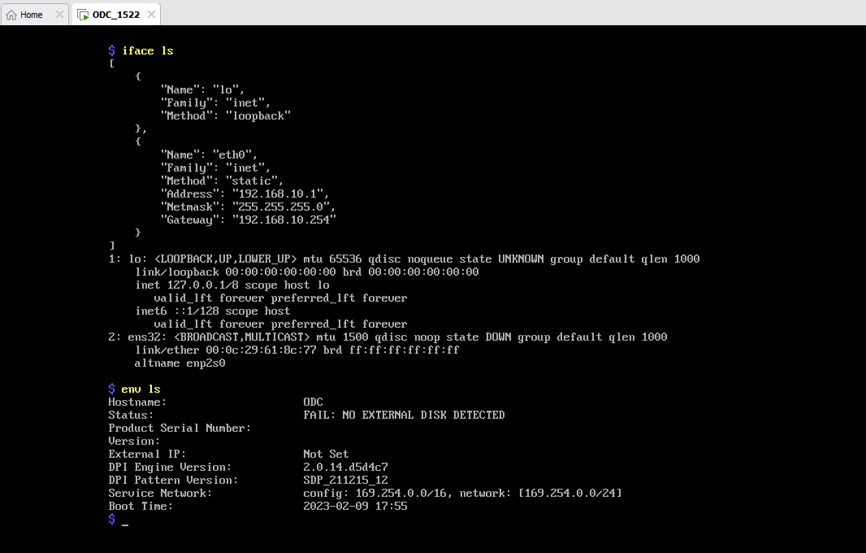
Root Cause
-
ODC checks Hard Disk status before checking interface status
-
ens32 automatically becomes renamed as eth0 after ODC checks the interface status
-
In the virtual machine there is no second Hard Disk assigned to ODC
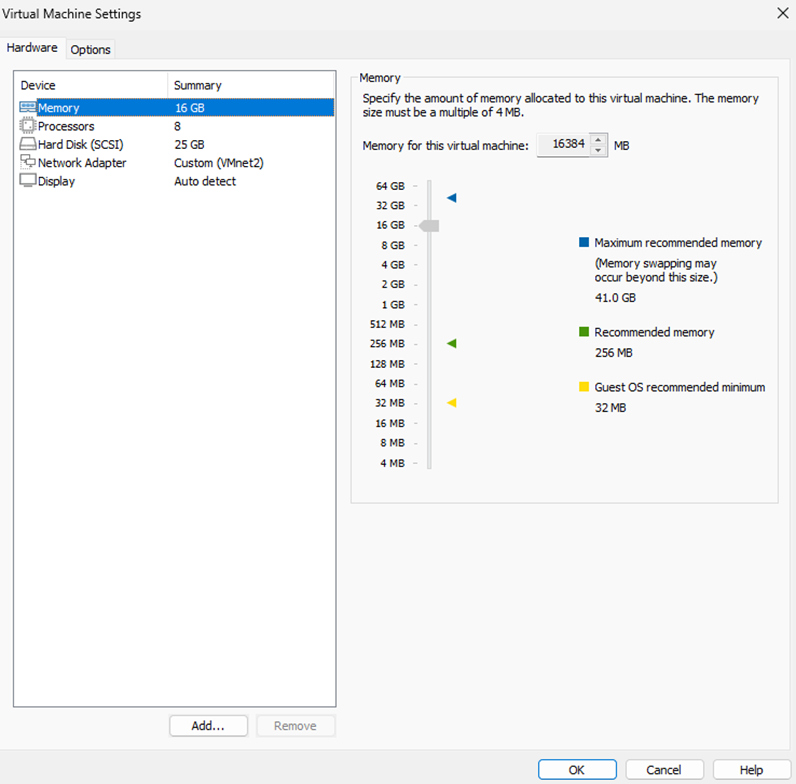
-
Since the checking stage gets stuck at the Hard Disk status, ODC is not able to run interface checking to rename the interface; therefore, the network won’t work because the NIC name (ens32) and configuration name (eth0) don’t match
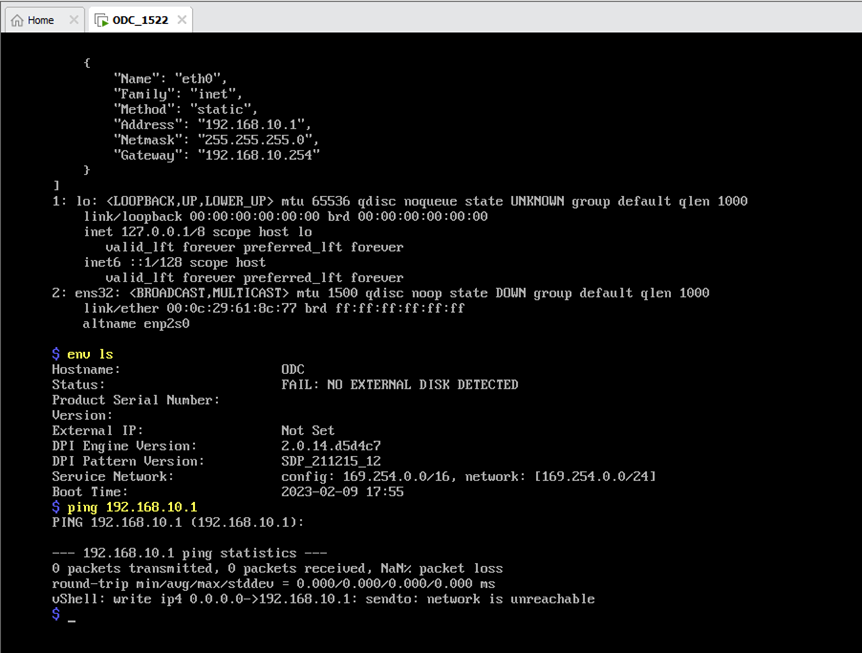
Workaround
-
Add a second Hard Disk that has at minimum 50GB of space
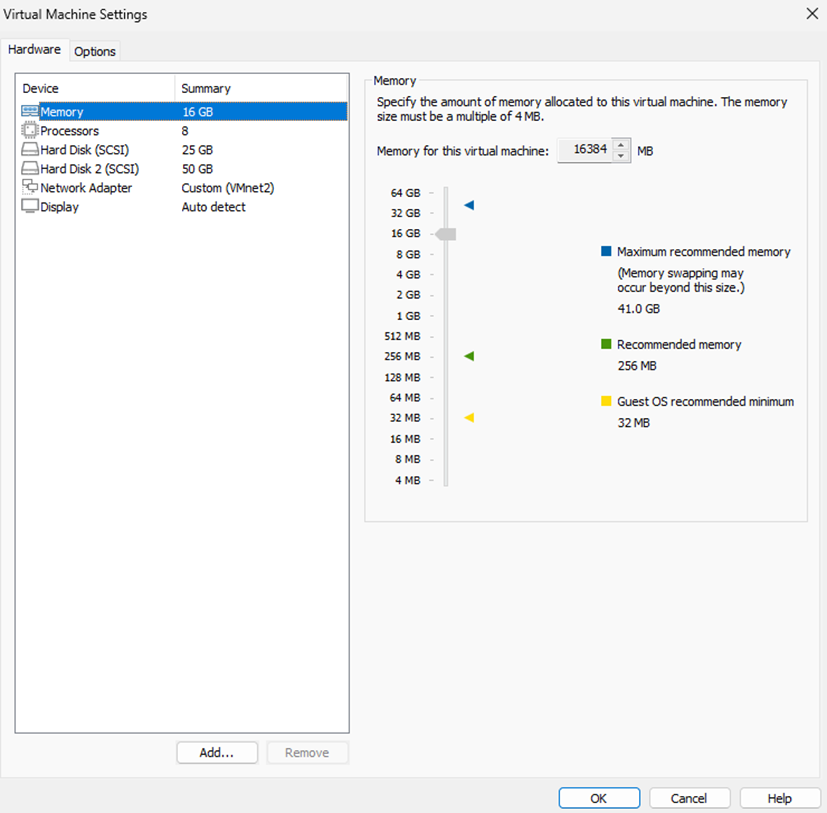
-
Reboot ODC
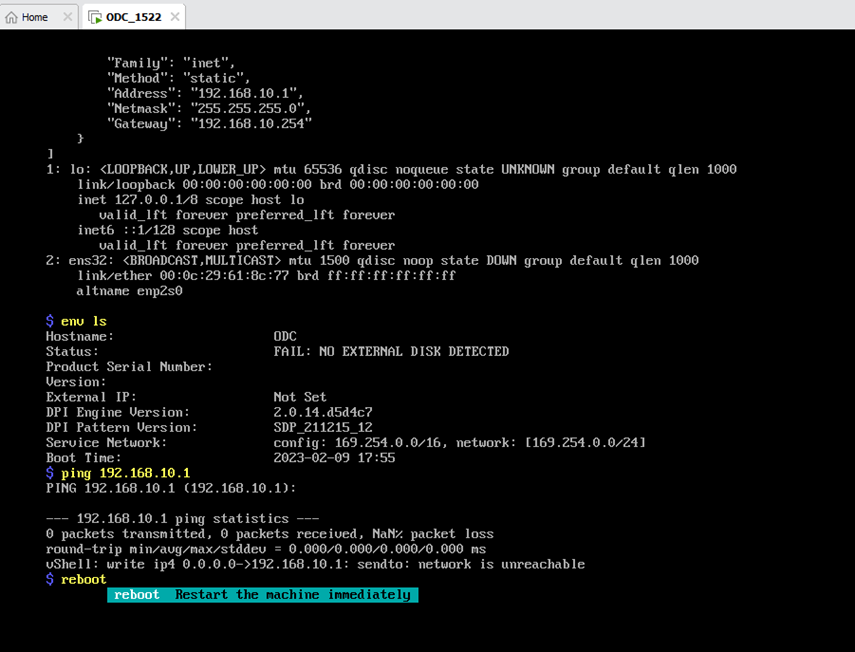
-
Check the network status with “iface ls” to make sure the NIC name has changed to eth0
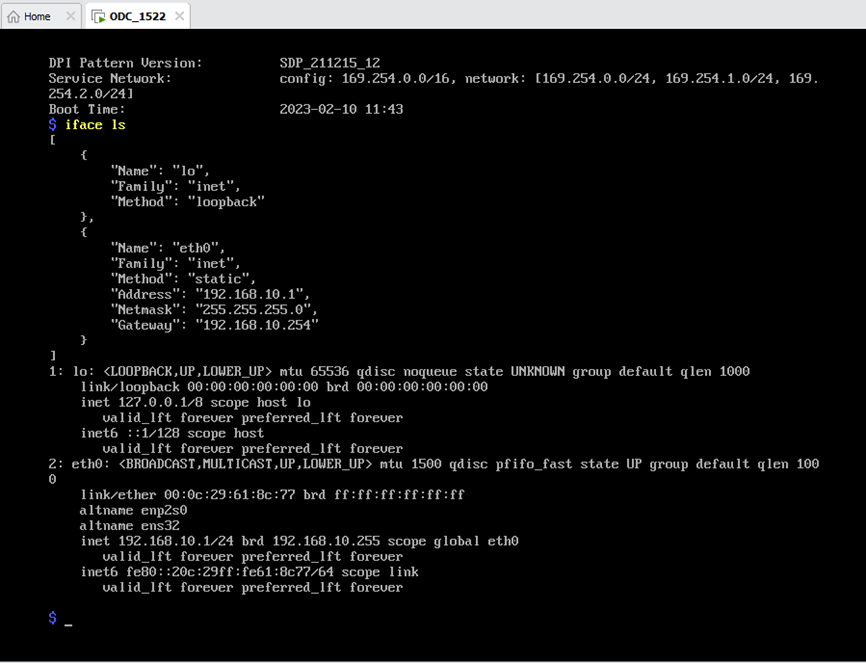
-
Check if ODC network is up and running
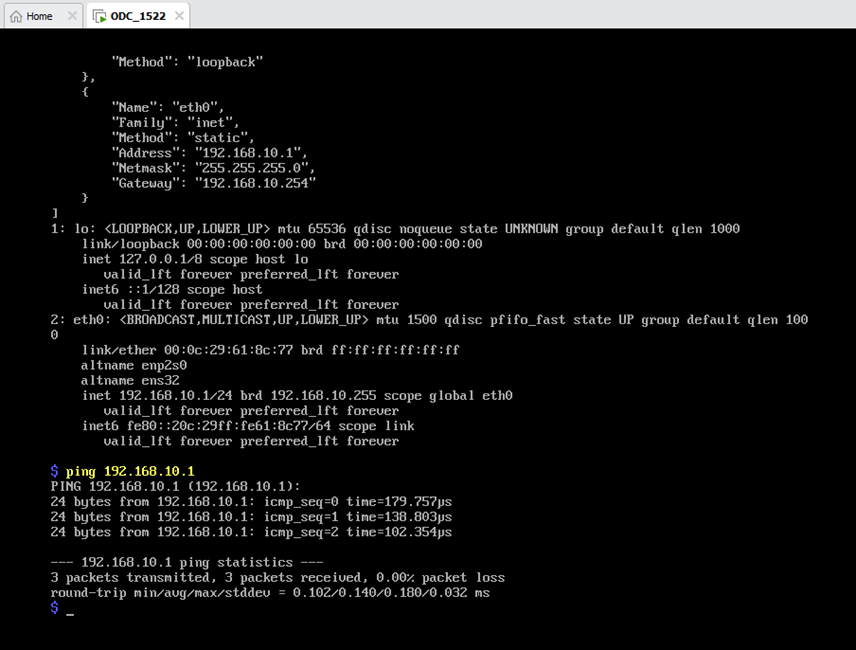
Scenario 2
-
Followed by Scenario 1, after ODC is deployed without a second Hard Disk, ens32 is added to the network configuration with the command “iface add ens32”
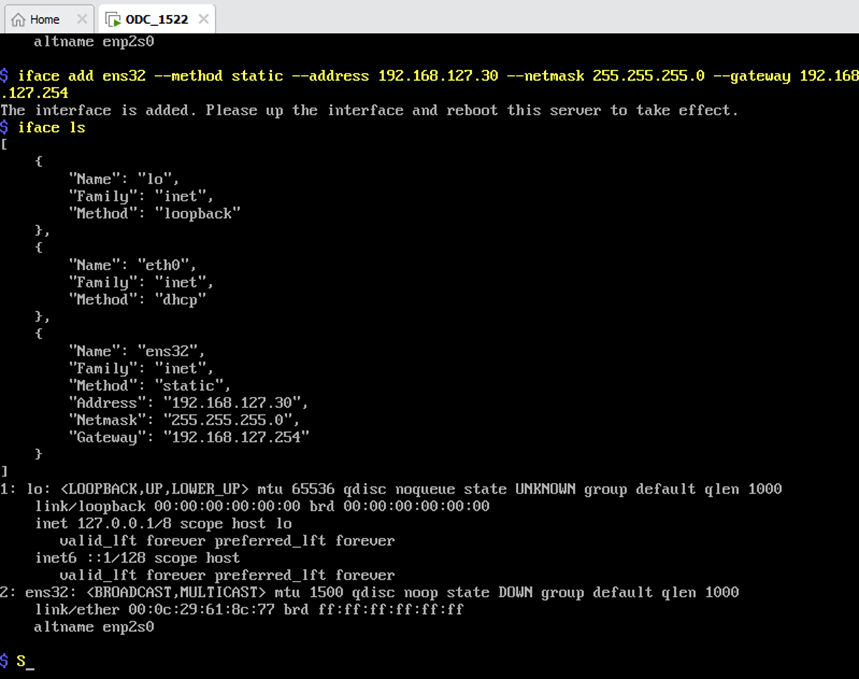
-
Adding a second Hard Disk and rebooting ODC will not cause ens32 to be renamed eth0 since ODC has mapped the NIC (ens32) with the newly created network configuration (ens32)
-
Check ODC status after rebooting with a second Hard Disk added
• The error message shows that ODC is checking the system interface’s IP
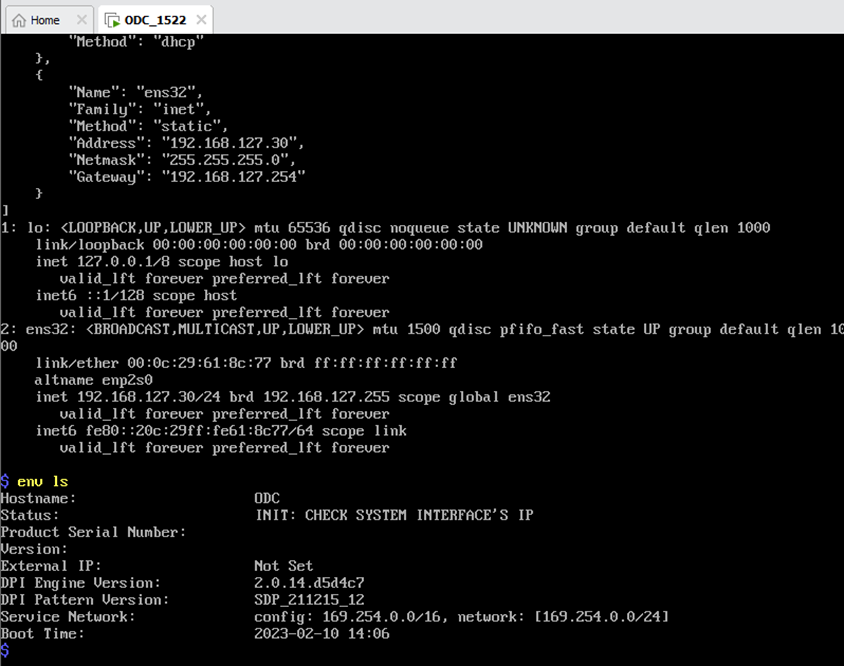
Root Cause
- ODC needs to have both the NIC, and the network configuration named eth0 to have the network working correctly
- Since a configuration (ens32) is already mapped, ODC is not able to rename the NIC from ens32 to eth0
Workaround
-
Remove ens32 from network configuration with the command “iface rm ens32”
-
Reboot ODC, at which point ODC will automatically rename ens32 to eth0
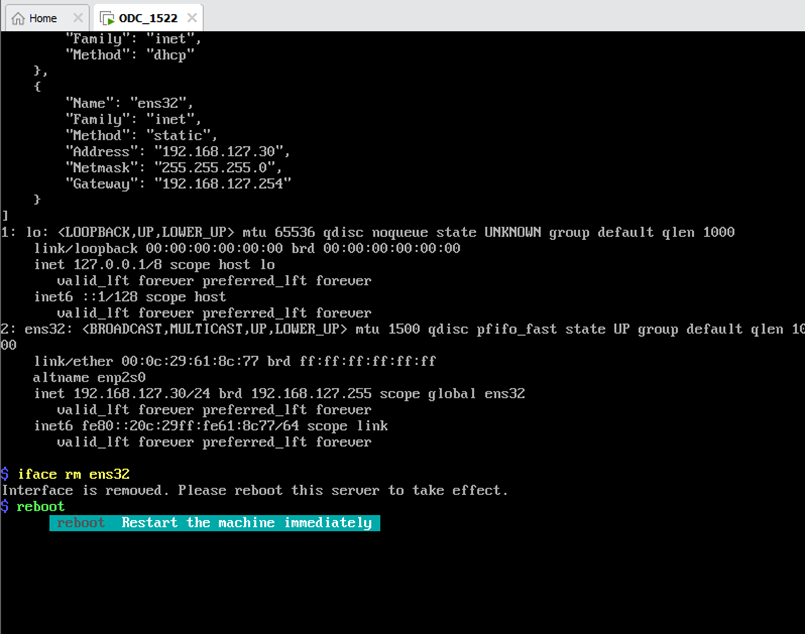
-
Check ODC network status and make sure the NIC has been renamed to eth0
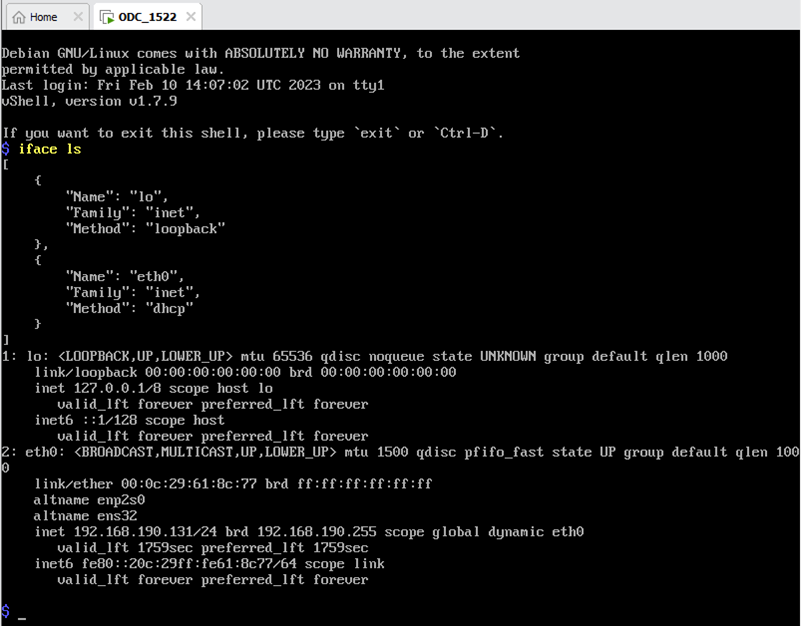
-
Modify the eth0 network setting and reboot ODC for the changes to take effect
-
Check ODC network connection
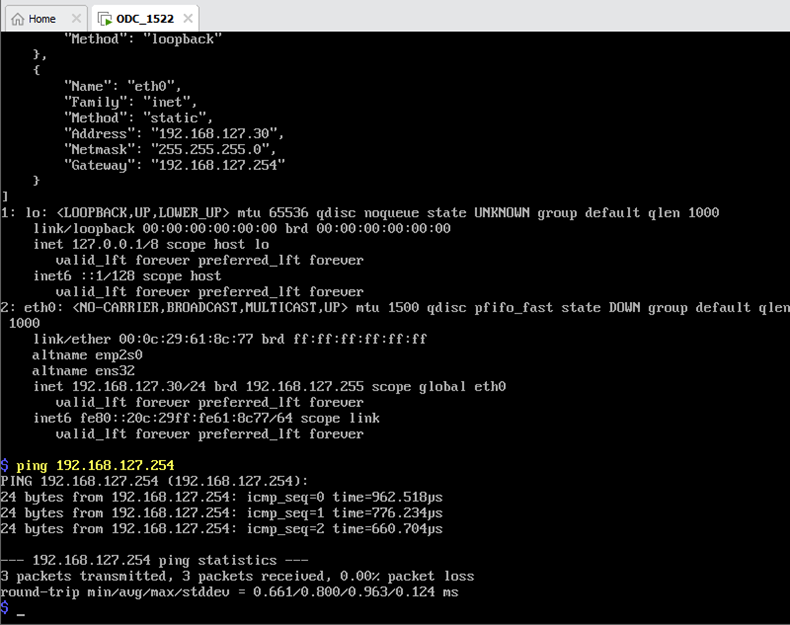
For support assistance, please Contact Us at support@txone.com or your Support Provider.