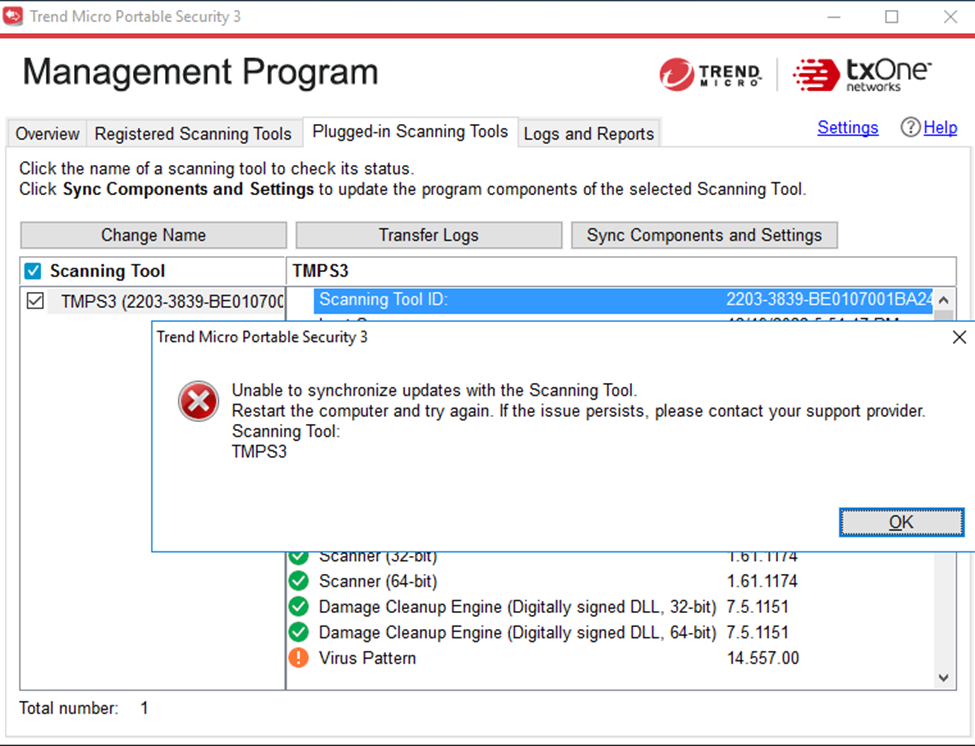Summary
This article provides a workaround when TMPS3 upgrade fails due to a sign check fail.
Applicable Version
Portable Security 3.0 Standard and Pro Edition
Scenario
The following error appears when the TMPS3 scanning tool upgrade fails from either remote or local upgrade.
Unable to synchronize updated with the Scanning Tool.
Restart the computer and try again. If the issue persists, please contact your support provider. Scanning Tool:
TMPS3
When this occurs, check the Management Program debug log, “SfSrvCom_SupportTool.log”.
• The error message related to the digital sign checking failed
2022/12/19 18:26:46.433 [3580:4852] ERR [SupportToolImp::InvokeApplyHotFix] reject to invoke because digital sign checking failed (SupLibImp.cpp, 2438)
2022/12/19 18:26:46.433 [3580:4852] ERR [SupportToolImp::ApplyHotFix] InvokeApplyHotFix <- FAIL C:\Windows\TEMP\TmPsStUg-20221219062508\ (SupLibImp.cpp, 1571)
Root Cause
The root cause is related to the change in the Certificate Authority (CA) to DigiCert starting from TMPS3 build 3.0.5044 onwards. The standalone Windows machine may be behind on updates and does not recognize the new CA, causing the TMPS3 installation packages to be rejected.
To check this, do the following steps:
-
Click the Properties of MP_install.exe
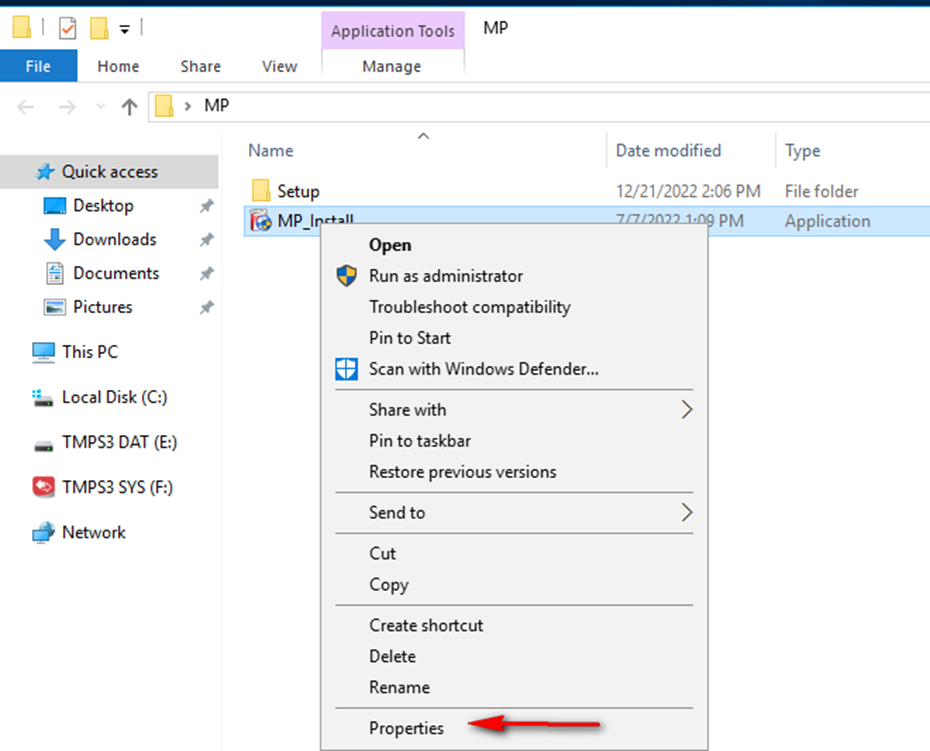
-
Check the Details of TXOne Network Digital Signatures
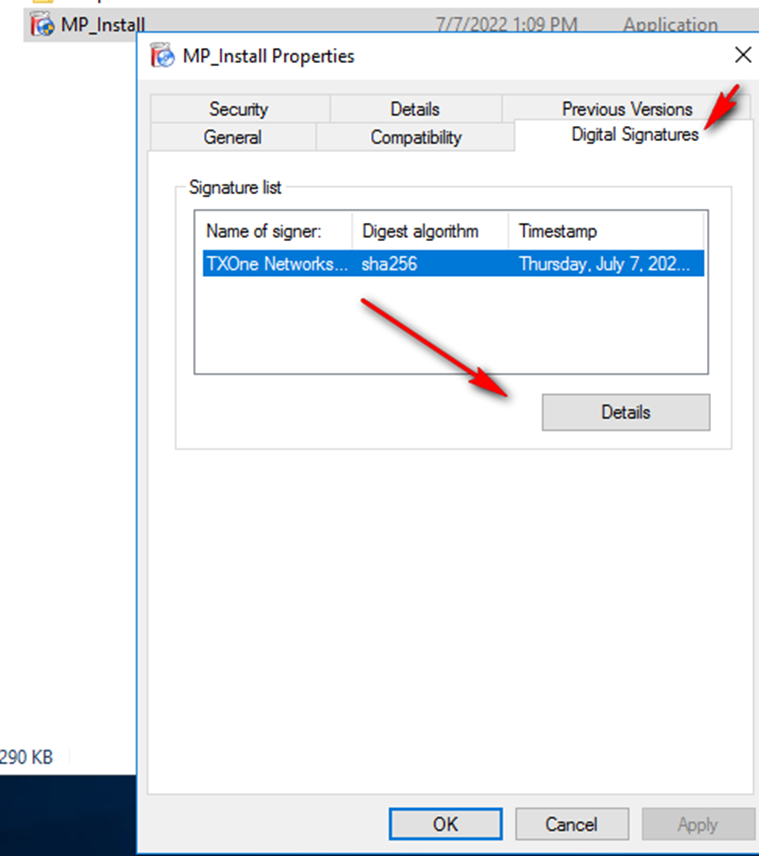
-
You will see “The certificate is not valid for the requested usage.”
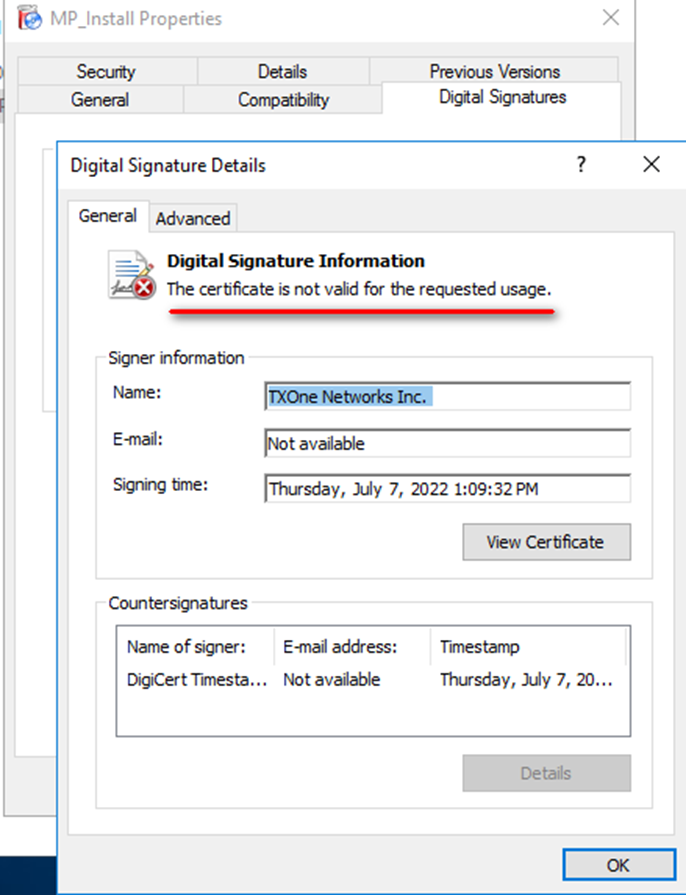
Workaround
To resolve this issue, follow these steps:
-
Click View Certificate
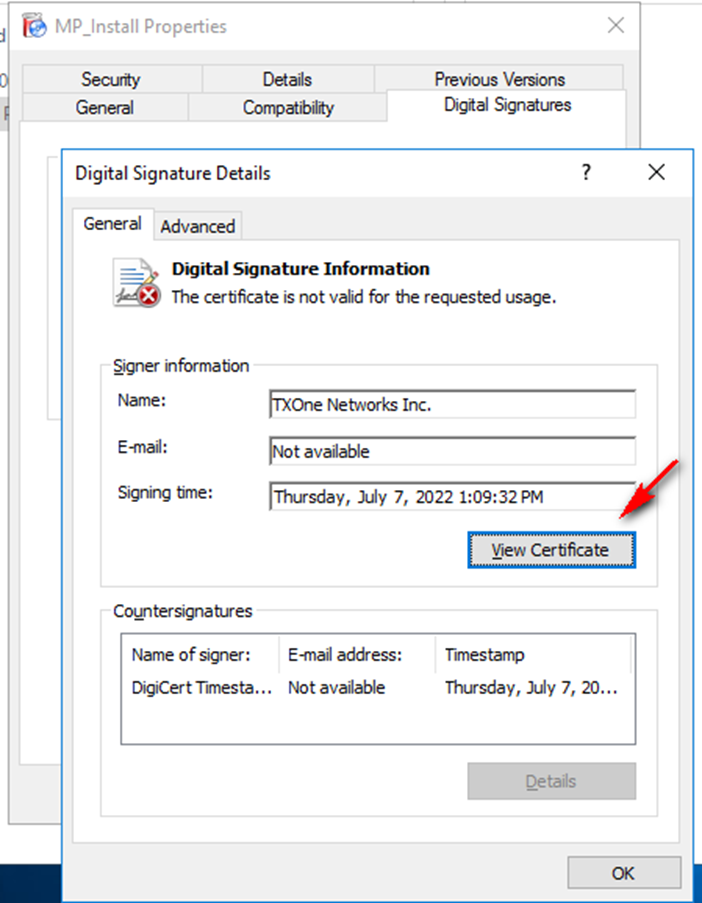
-
Click Install Certificate
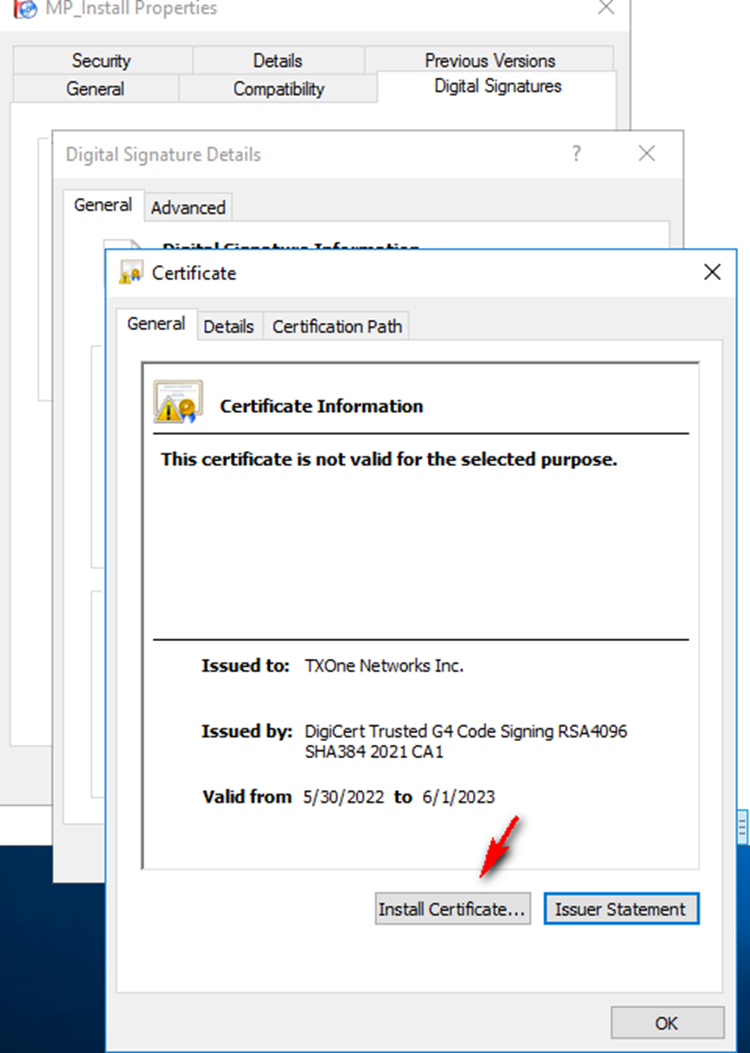
-
Install Certificate to Local Machine
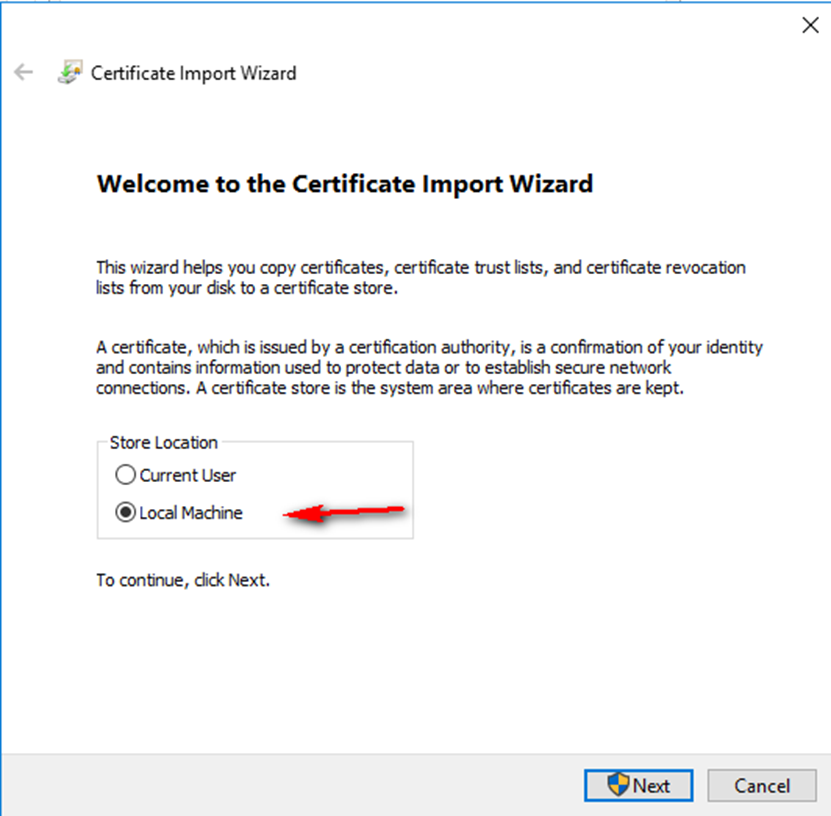
-
Choose “Automatically select the certificate store based on the type of certificate.”

-
Finish certificate import
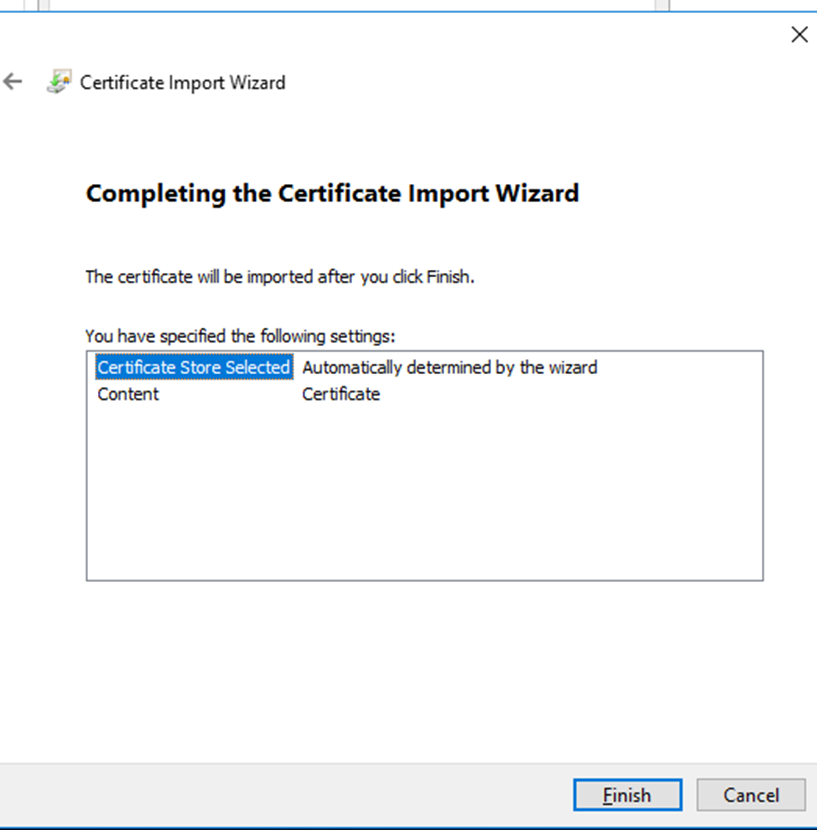
-
View the certificate
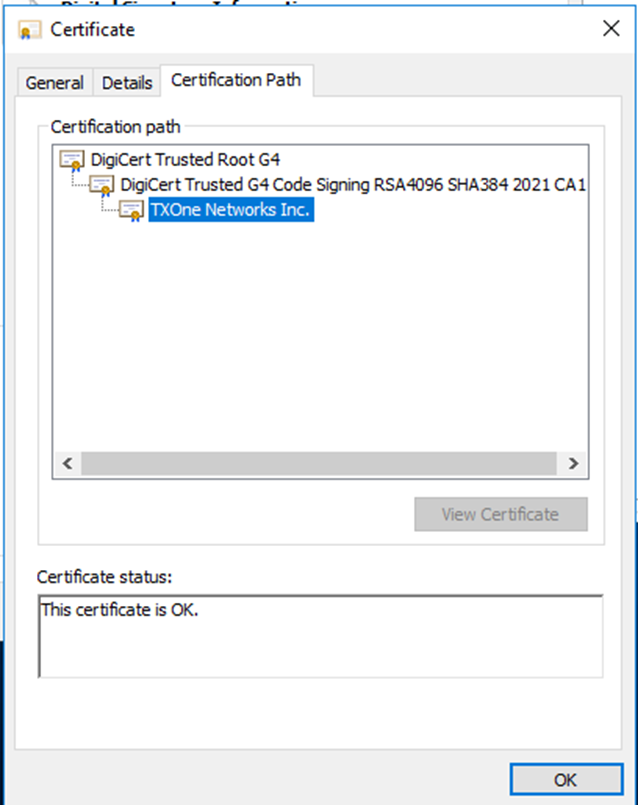
-
Relaunch the Management Program if it was upgraded from MP locally or relaunch the scanning tool if it was upgraded remotely.
-
Trigger sync and components for the scanning tool to continue with the upgrade process.
For support assistance, please contact us at support@txone.com or your Support Provider.