Summary
A step-by-step guide on how to collect the Portable Inspector (Pro) Management Program debug log.
Applicable Version
Portable Inspector / Portable Inspector Pro
Details
-
Go to the endpoint where Portable Inspector Management Program has been installed.
-
Launch Portable Inspector Diagnostic Toolkit from Windows Start menu.
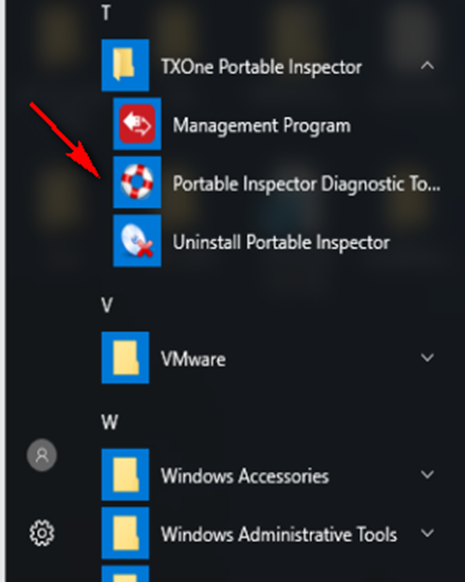
-
In the [A] Debug tab, select Diagnose synchronization and usage issues, and click Start.
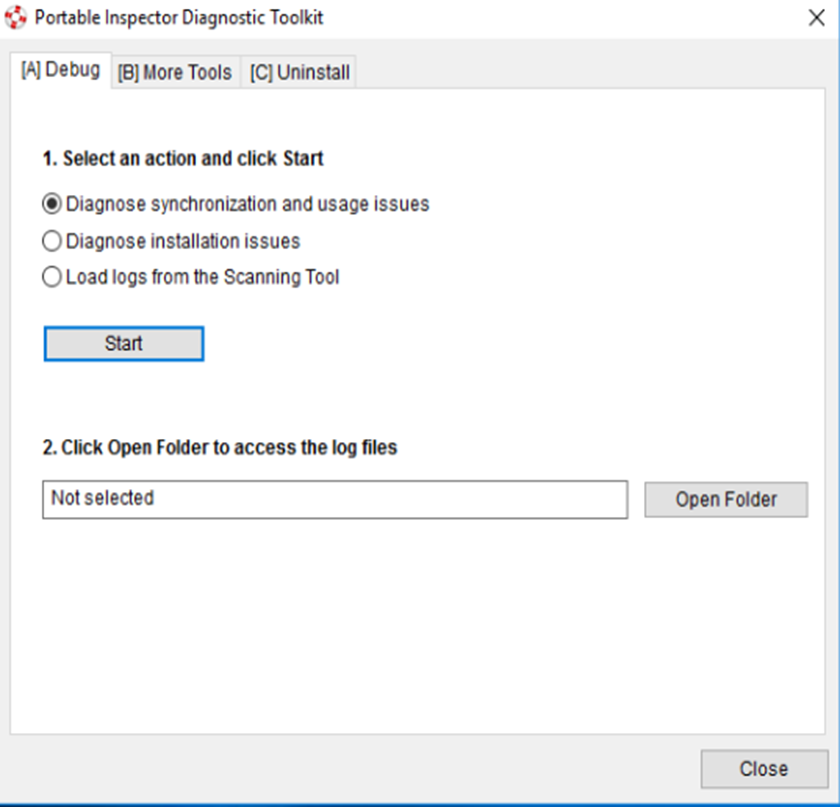
-
Click Start Diagnostic Logging
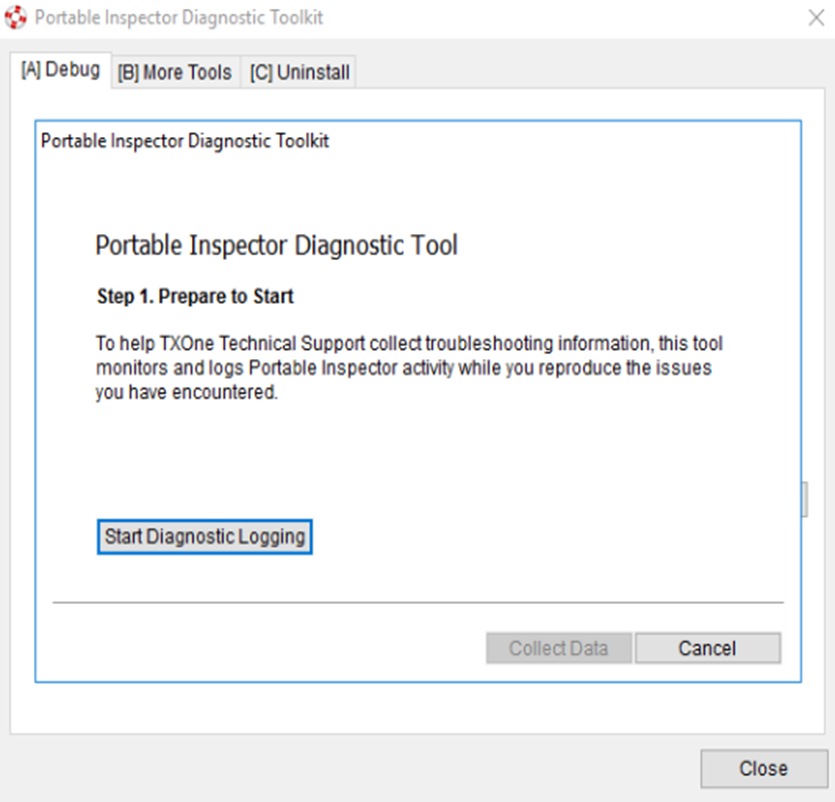
-
Reproduce the issue encountered by Portable Inspector.
-
After the issue is reproduced, go back to the Diagnostic toolkit and click Stop Diagnostic Logging.
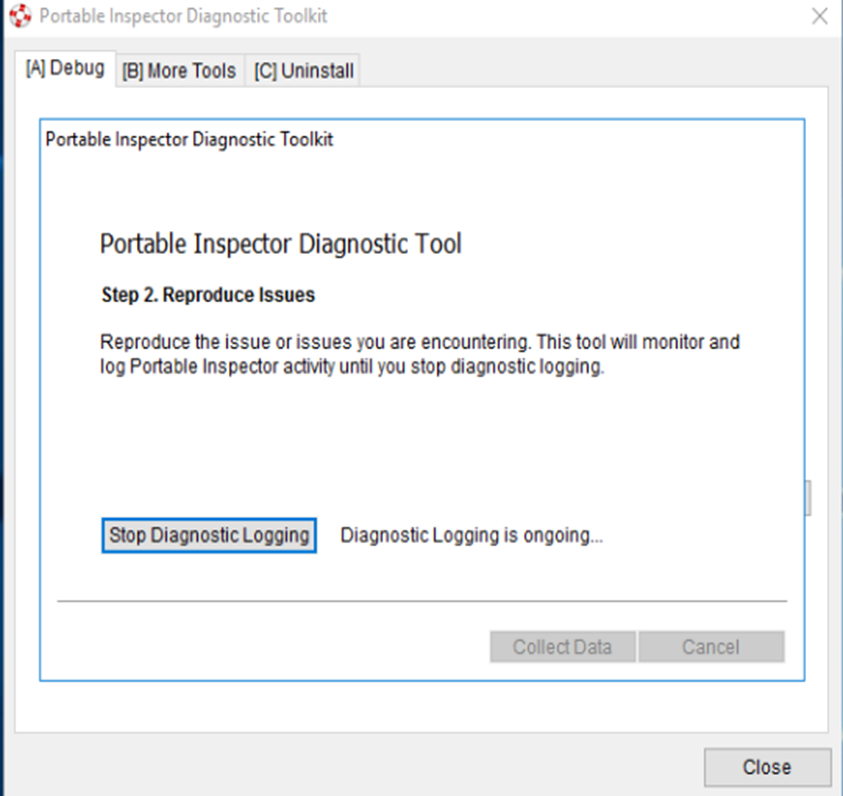
-
Click Collect Data to begin log processing
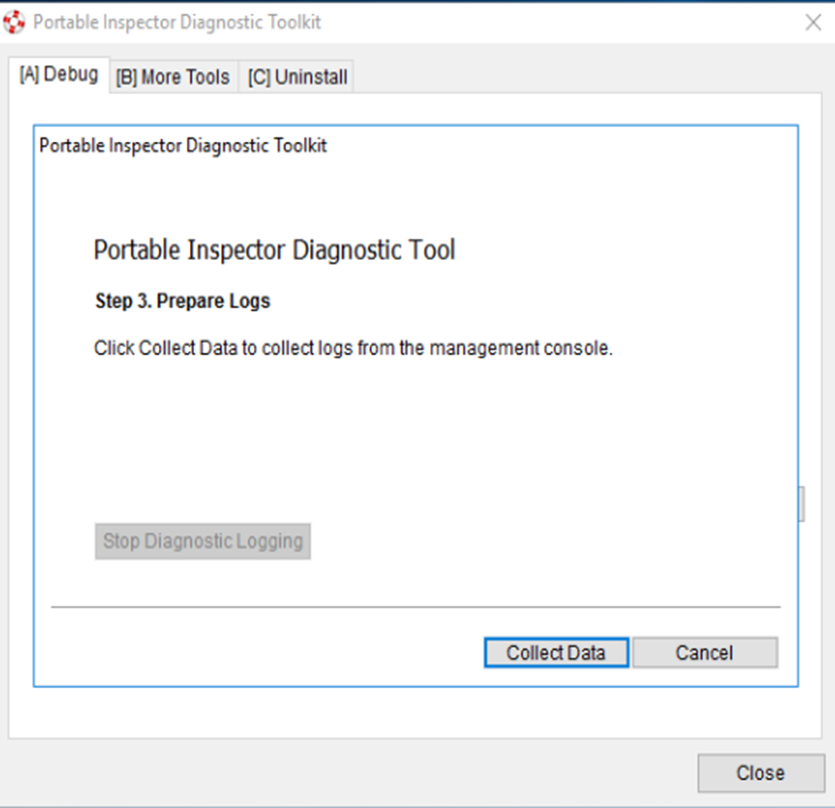
-
Click Finish to retrieve the prepared log files.
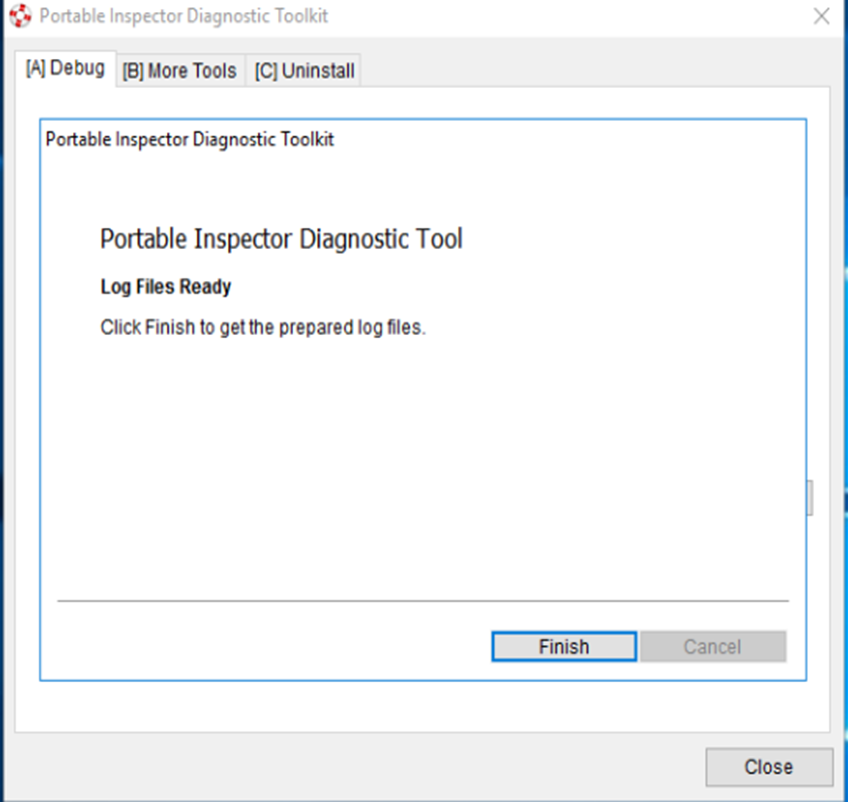
-
Click Open Folder to navigate to the path.
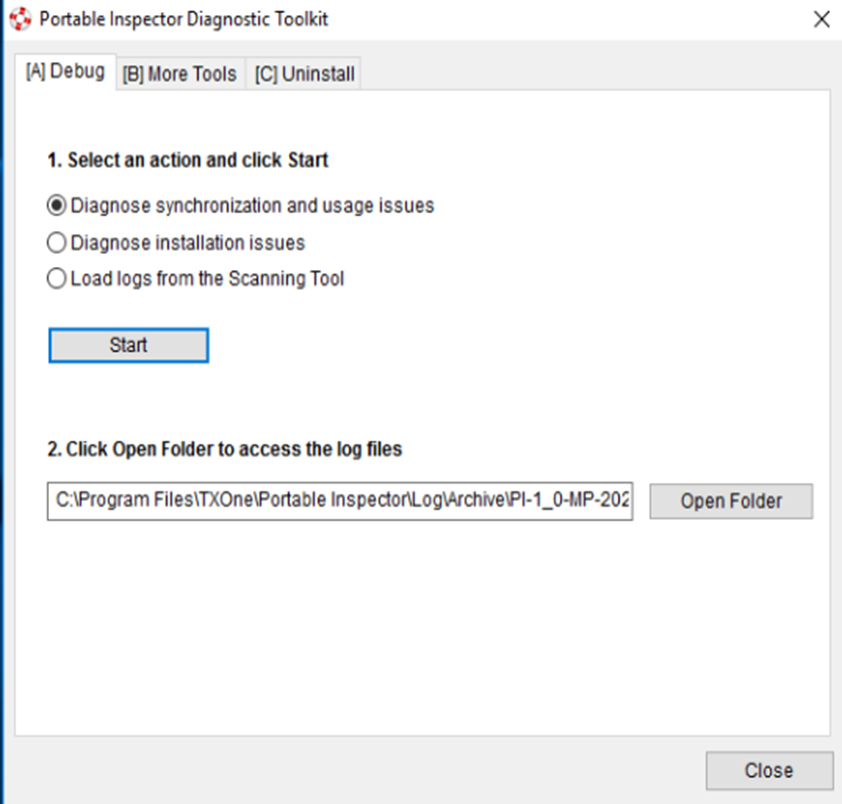
-
Locate log path and open.
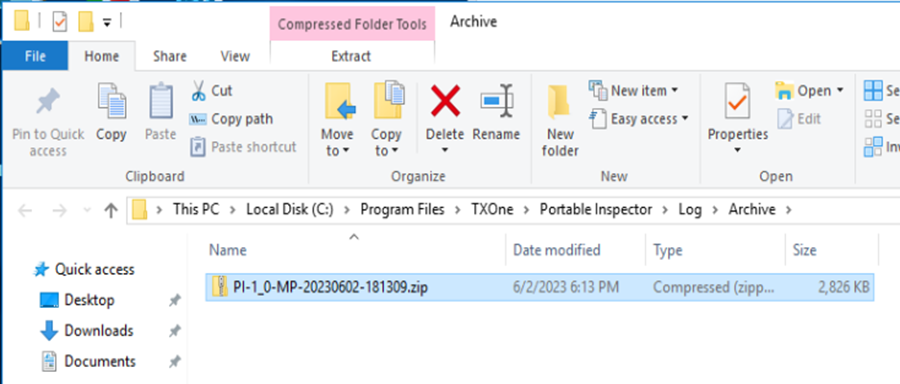
For support assistance, please contact us at support@txone.com or your Support Provider.