Summary
This article will guide PI users on how to configure Windows Policy settings in order to restrict installation and access of unauthorized USB device while authorizing the PI device.
Details
Follow these steps:
-
You will need to have an OS that has at least been updated to Windows Vista (Desktop).
-
Clear all of currently installed Removable Disk Devices. Run > devmgmt.msc > View > Show hidden device. Right-click on a USB Device and click Uninstall Device. (Note. This step is to uninstall the USB drivers that were installed on the system if necessary.)
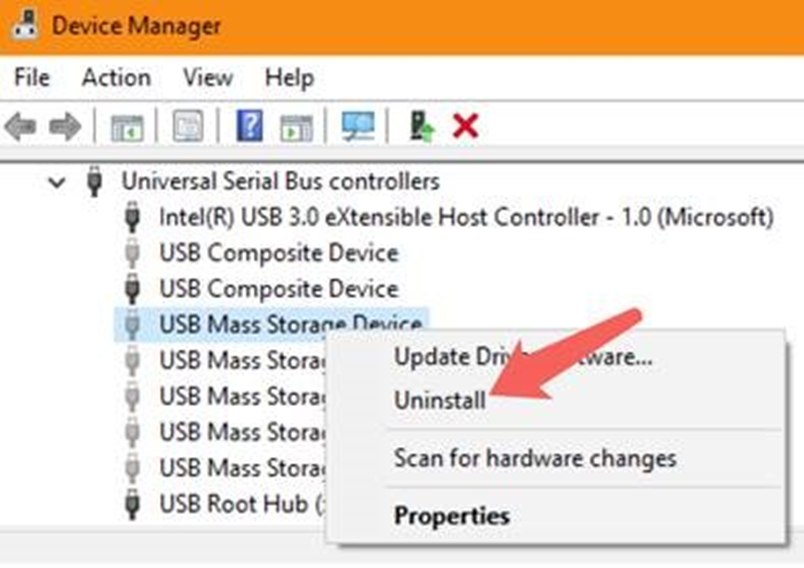
-
Navigate to Policy > Computer Configuration > Administrative Templates > System > Device Installation > Device Installation Restriction. Use the following policies with their specific configuration:
Policy: Allow installation of devices that match any of these device IDs
Setting: Enable
| Portable Inspector Pro | USB\VID_2203&PID_3839 USB\VID_2203&PID_E839 USBSTOR\DiskTXONE___PI_DISK_________ |
| Portable Inspector | USB\VID_2203&PID_3838 USBSTOR\DiskTXONE___PI_DISK_________ |
| Converted Portable Inspector Pro | USB\VID_2203&PID_3839 USB\VID_2203&PID_E839 USBSTOR\DiskTM___TMPS3_DISK_________ |
| Converted Portable Inspector | USB\VID_2203&PID_3838 USBSTOR\DiskTM___TMPS3_DISK_________ |
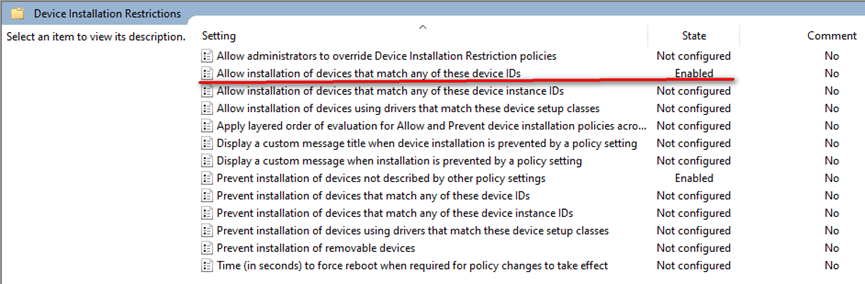
Policy: Prevent Installation of devices not described by other policy settings
Setting: Enable
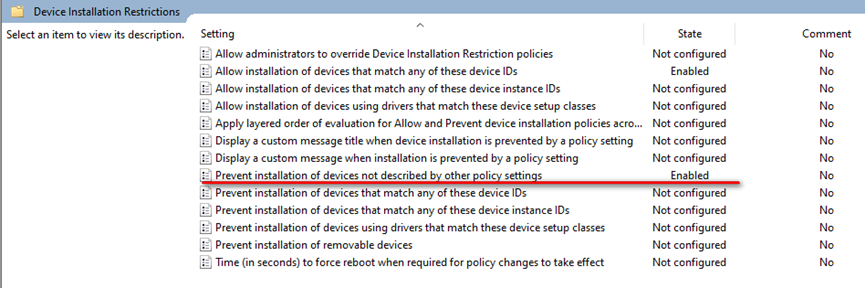
- Once configured you may check the results:
o Other USB Devices – Blocked
o PI Device – Allowed